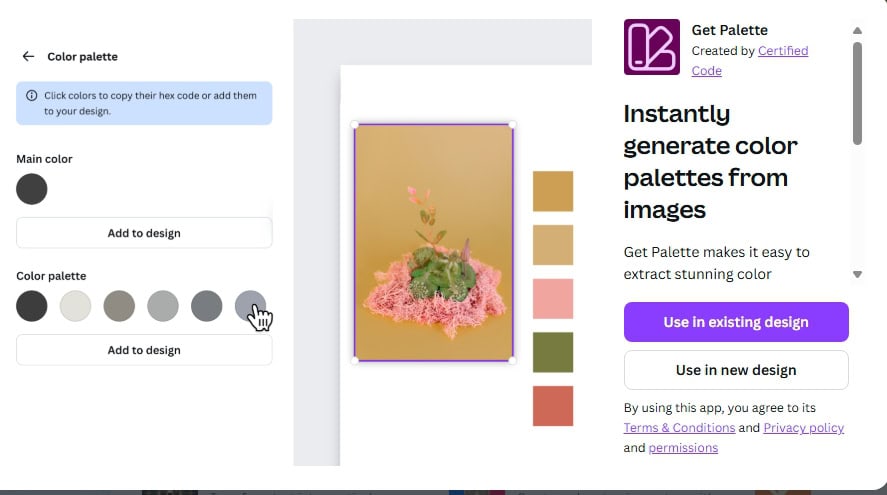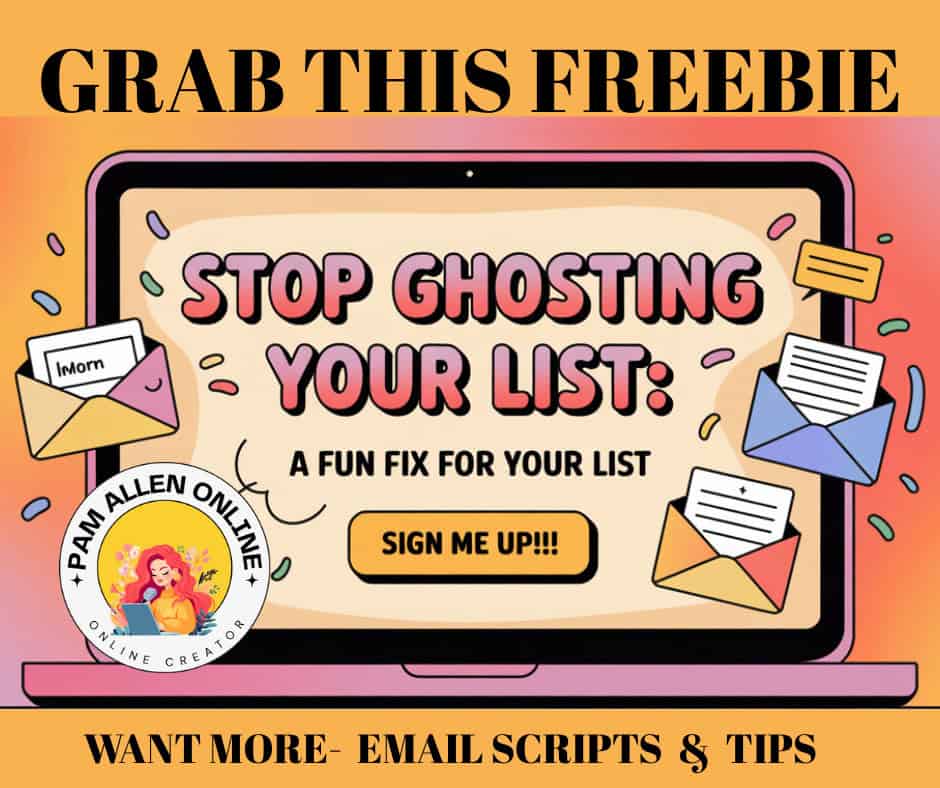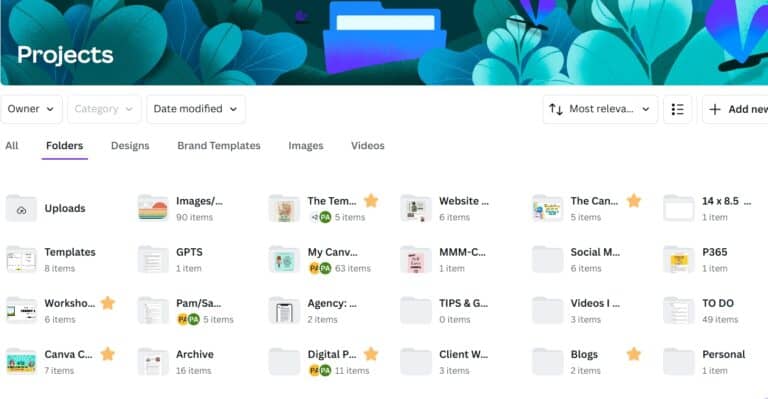If you work with digital products, design client logos, or set up brand boards, you know just how important color is. Picking the right palette can be the difference between a design that feels flat and one that pops off the screen. I’ve spent hours inside Canva, looking for the best way to find, save, and use color palettes from images.
Whether you design for clients, sell printables, or just want your projects to look more polished, I’ll show you a simple way to pull ready-to-use color palettes from any image using Canva’s built-in tools. I’m excited to share how the Get Palette app inside Canva streamlines the whole process and saves you time.
Why Color Palettes Matter for Canva Users
Colors aren’t just splashes of paint. They tell a story, set a mood, and help your designs stick in someone’s mind. If you’re creating brand boards, selling digital templates, or making client workbooks, you need palettes.
Before I discovered this method, I had to bounce between tabs and tools just to extract the perfect hex code from an image. Canva’s default color suggestions get you started, but they often lack the exact shade you need. That’s where the Get Palette Canva App comes in.
Canva’s Built-In Color Tools
If you’ve ever clicked on an image in Canva, you’ve seen the default color picker. It shows suggested colors based on your photo. You can tap the three dots at the top to dig deeper, but these options are limited. What if you want a specific shade?
Often, I found myself constantly going to the color wheel, clicking “add a new color,” and using the eyedropper tool to hunt down just the right hue.
While this works, it can become tedious, especially if you need to collect and reuse these colors in other projects. There had to be a better way-get Palette Canva App!
How to Start: Add Your Image to a Canva Project
The first step is easy. Open your Canva project and add the image you want to use as your color inspiration. This could be anything — a brand photo, a product mockup, a favorite quote graphic, or even a picture you took on your phone. The beauty here is that you’re using real images that matter to your brand or your client.
Sometimes, seeing a color palette pulled from a new photo sparks ideas for your whole brand direction.
Discovering the Get Palette App in Canva
This is where things get fun. Canva has a growing list of mini-apps you can use inside your workspace. You can find them by clicking the “Apps” button on the left sidebar. Underneath the “Projects” section, just type “color palette” in the search bar.

You’ll see several options, but the Get Palette app stands out due to its ability to quickly and accurately pull colors from your image.
There’s another option called Shade, which I use for capturing dark and light variations from images, and it works well when building out a robust brand kit for clients. Still, for most color palette needs, Get Palette is my top pick.
Setting Up Get Palette: A Quick Walkthrough
To get started, first make sure that your design already includes the image you want to sample from. If you open the Get Palette app before adding your image, nothing will happen. It took me a try or two to figure this out, so remember: image first, then Get Palette.
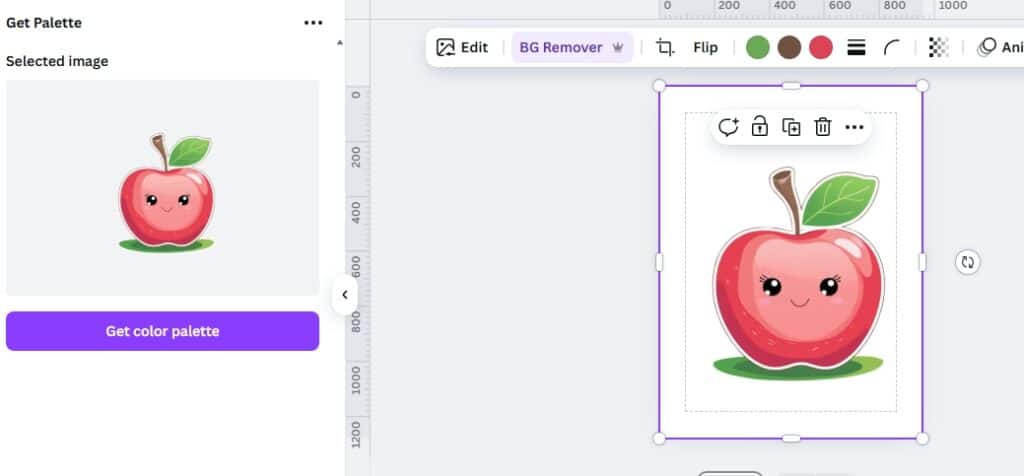
Here’s what I do next:
- Click on the Get Palette app in your Canva sidebar.
- The app automatically scans your design for images.
- In seconds, it generates a set of color swatches directly from your selected picture.
Now you have a ready-made color palette, based on your own image, that you can see right inside your workspace.

Adding Your Color Palette to the Canva Design
This feature saves me the most time. Once Get Palette generates the palette, you can click “Add to design.” Instantly, it drops the swatches onto your canvas so you can move, resize, and arrange them however you want.
I usually line them up along the top or side of my workspace when building a brand board or template. You can place them wherever you want for easy reference while working.
Identifying and Saving Your Colors for Other Projects
A color block is only good if you know what color it actually is. When you need to match a brand or add hex values to a website landing page, you need the code, not just the visual.
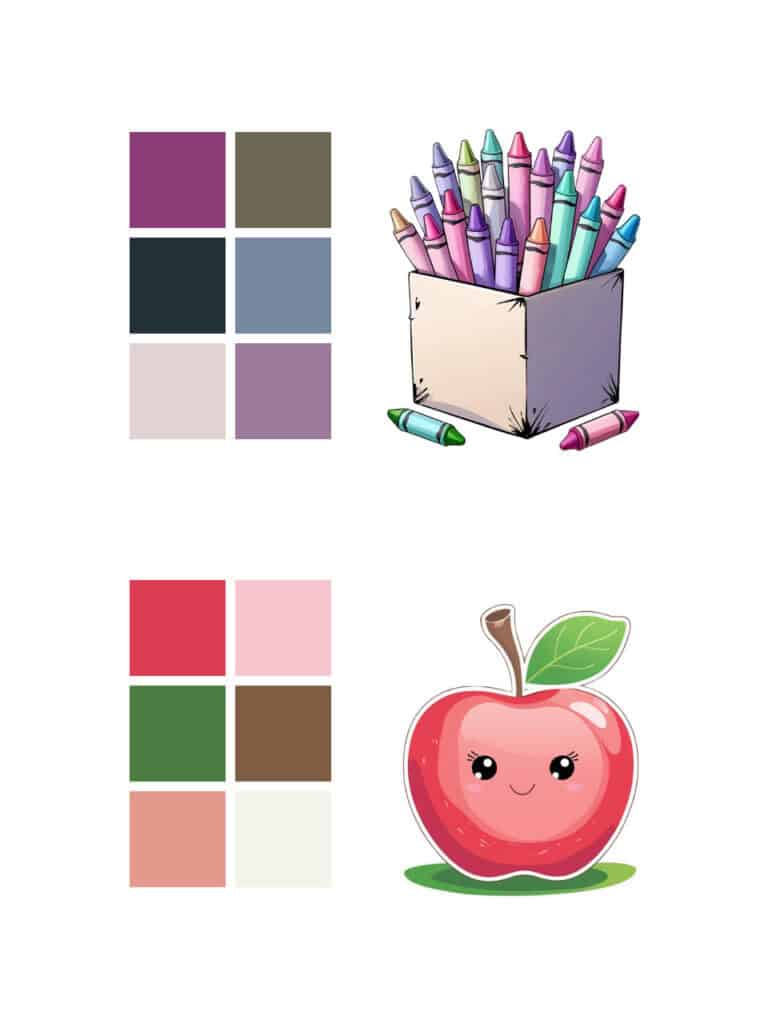
Here’s my go-to trick:
- Click on any color swatch, and Canva shows a “copy to clipboard” popup.
- Copy the hex code and paste it wherever you need. It works for Google Docs, websites, or even as a text note right inside your Canva design.
I like to paste each color’s hex code just below or above its sample swatch. This way, everything is organized in one place. Sometimes, the pasted text may appear in a color you can’t see (like white on a light background). If that happens, just change the text color to black or another visible shade.
Repeat this for each color in the palette, and you’ll have a tidy list of colors and their codes, ready for anything. Whether you’re building landing pages, social media templates, or downloadable products, you’ll never have to guess at your brand’s colors again.

Extra Tips and Favorite Canva Color Apps
Besides Get Palette, I recommend exploring the Shade app for more advanced palettes, especially if you need lighter and darker options for contrast. While I haven’t used every color tool in Canva’s app section, there are plenty worth exploring to find what works for your style.
When to Use Color Palettes in Canva
- Building a new brand board for yourself or a client
- Designing printables, worksheets, or planners
- Creating mockups and product previews for digital shops
- Organizing a collection of hex codes for later use on websites or Etsy
- Streamlining the design process for team projects
The right palette brings consistency and polish to your designs. It’s a small step that makes a big difference.
Helpful Resources for Canva Creators
If you want to improve your design skills using Canva and learn how to transform templates into products that sell, I regularly share new tutorials and resources. To help you get started, grab my free checklist for transforming templates into income-generating products. This is a simple step-by-step resource perfect for beginners and pros alike.
I also run The Template Treehouse membership, where I share editable templates, PLR (private label rights) content, and done-for-you goodies for digital sellers.
Want to connect and share your own Canva creations? Join our community in Create and Sell Digital Products. It’s a fun place to ask questions, swap tips, and find support as you grow your digital business.
Are You Ready to make Color Palettes?
The Canva App makes building color palettes from your favorite images fast and frustration-free. Using apps like Get Palette removes the guesswork and keeps your designs looking sharp.
Instead of hunting for codes or juggling tools, you can pull custom colors straight from any image and keep them organized. Whether you’re building your own templates or working for clients, these color tricks will save you hours and help your brand look its best.
Try these steps in your next project and see how much easier it is to create with color confidence.
Here are some Facebook Groups to join to help with your Business Growth
- Passive Income Sadie Smiley– learn how blogging can turn into $$ by adding products, courses, and membership
- Teachers Pay Teachers with Beth Ann– Want to Create Educational Printables and SELL THEM!
- Digital Planners with Samantha Stringer Interested in creating Digital Planners?
- WP Basics Guide | WordPress for Beginners Diane will walk you through WP/Kadence.
- Build Digital Product with Amanda Learn how to sell on ETSY
TOOLS I USE!
- My Platform (the heart of my business) SUBTRIO (Try for 30 days for FREE)
- Email- I use Subtrio but also recommend Mailerlite or Flodesk
- Helps me write my BLOG POSTS- Right Blogger
- The Best Hosting service I ever had- BigScoots
- Where I get my domains NameCheap
- I learned how to CREATE an online business- The Passive Income Pathways aka Sadie Smiley (PIPs) is where to start- if you are serious about making money online then sign up for Blog to Membership-LITE MEMBERSHIP
Design Ideas That Match Your Niche, Style & Purpose!
Stuck staring at a blank Canva template?
Running out of ideas is the worst when creating social media posts, presentations, or printables.
That's where my AI-powered Canva Design Idea Generator comes in! Instantly get fresh, trendy, and SEO-friendly design ideas tailored to YOUR niche and style. No more creative ruts—just endless inspiration for your next Canva masterpiece!
Try this Canva Design Idea Generator NOW. Get 10 ideas to get you started.