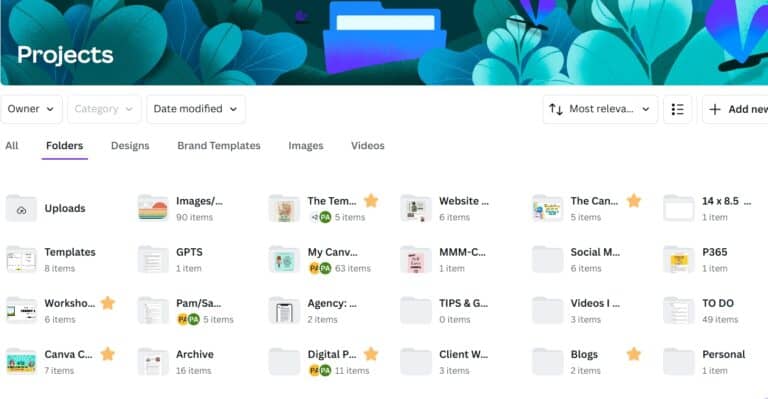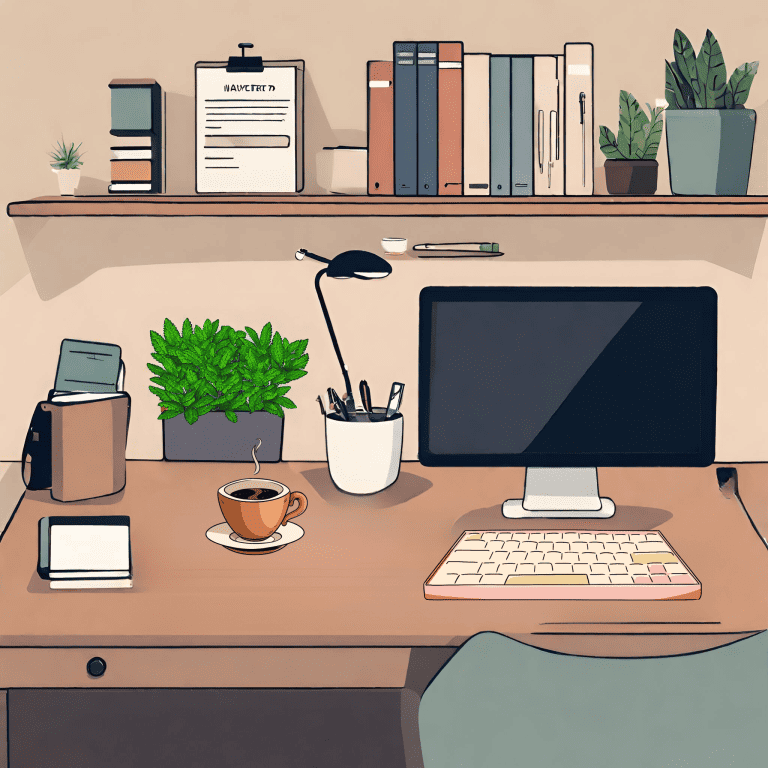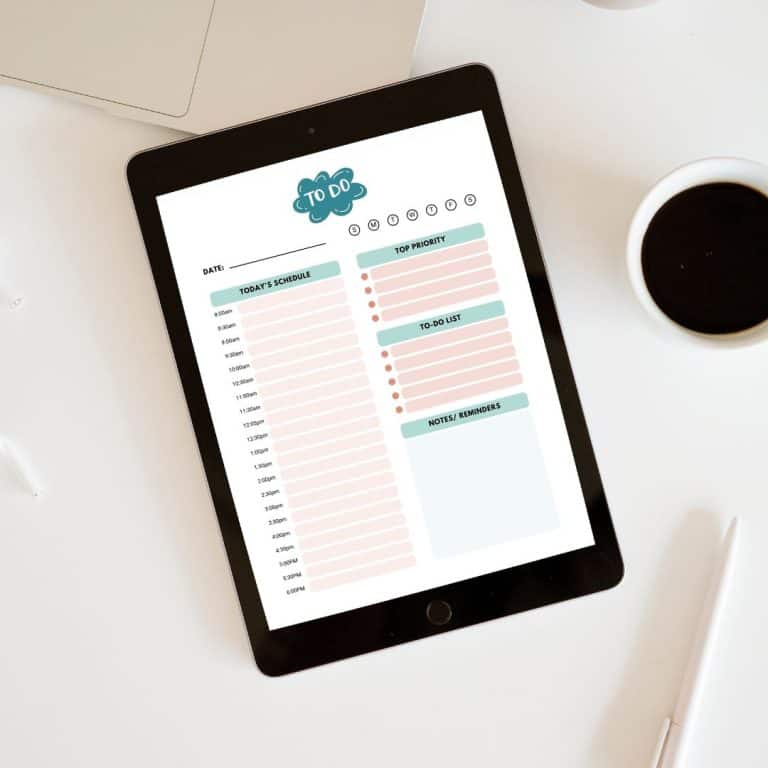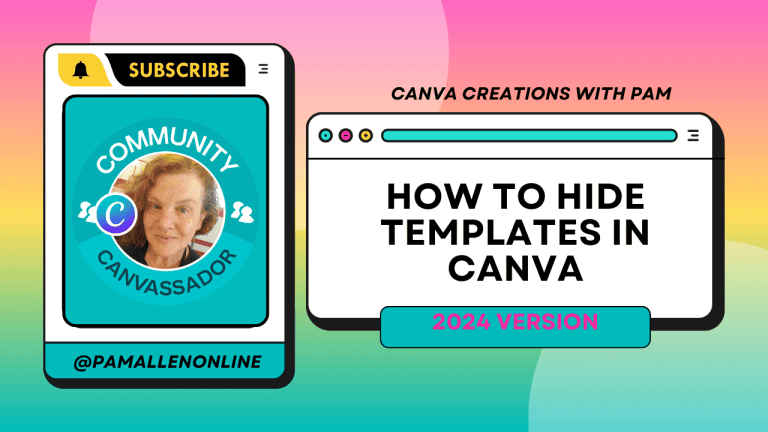Hey there, Canva creators! It’s Pam, your go-to Canva geek and Canvassador! Today, I’m super excited to share a little gem that I absolutely love using in Canva — the Text Maker App. Yeah, you heard that right! 🎉 This app can help with your creativity with text-based designs, and believe me, it’s one you’ll want to know about.
You’ve seen those jaw-dropping, stylish fonts and cool text effects everywhere, right? The question is — how do you create those effects without spending hours doing it manually? That’s where Text Maker in Canva comes in. And let me just say, it’s a game-changer for content creators who want to make their visuals pop without breaking a sweat!
Here’s the video where I walk through the magic of Text Maker:
Now, let’s dive right into the details and explore how Text Maker can take your designs to the next level. Buckle up and get ready to have some fun crafting eye-catching text with ease!
What is Text Maker?
So, you might be wondering… what exactly is Text Maker? Well, Text Maker is an integrated app you’ll find right within Canva. It’s loaded with tons of ready-made text effects, so you don’t have to tinker with long, tedious setups yourself. Whether you need 3D text, gold metallic effects, retro, or even graffiti-style fonts, Text Maker has you covered.

If you want your text to speak — like, really speak — this app makes it happen without any headache. It’s the kind of tool that saves time and elevates your designs instantly.
How to Get Started with Text Maker
First things first—how can you start using it? Let me lay it out for you:
- Head over to Canva’s left-hand toolbar and click on Apps.
- In the search bar, type Text Maker. Boom, it’ll pop right up.
- Click on the icon, and you’re all set to kick things off!
It’s that simple! One click and say goodbye to boring text designs. You can now explore all the possibilities and effects that Text Maker app provides — and trust me, there are tons of them!
Creating Your First Design
Once you have the Text Maker App open, the fun begins! You’ll want to start by choosing your design size. I went with a basic Facebook post size, but the app works for any type of content you’re creating, be it Instagram, a blog, or website graphics.
After selecting the design size, your blank design will open, and on the left-hand side, Text Maker’s effects will appear. This is where you can start letting your creativity shine!
Exploring the Text Effects
Now, let’s talk about the juice—those mind-blowing text effects. Here are the categories you can explore within Text Maker:
- 3D Text (super dynamic)
- Gold (because who doesn’t need a little sparkle?)
- Comic (for fun, bold designs)
- Graffiti (yes, rebel vibes)
- Neon (make them glow)
- Retro (hello, throwback designs)
- Metal (hardcore and industrial)
- Fire (bring the heat)
- Tattoo (edgy and artistic)
With all these options laid out, there’s nothing to stop you from creating text that suits your brand, your vibe, or just your mood on any given day. I promise you’ll fall in love with the choices offered. Here’s what I did on my end…
Let’s Design: Street Art Effect
I decided to go all-in with the Street Art effect for my first design. Why? Well, it caught my eye, and I thought it would be perfect for shouting out my love for Canva!
- First, I typed “Pam Loves Canva.”
- I adjusted the font size and alignment options—like left, right, center—you know, the basics.
- Then I played around with some other options like line height and letter spacing. This is important when you don't want your text looking too squished or too spaced out. Middle ground is key here!
I ended up with an edgy street art design, and it looked freaking amazing!

Adjusting Alignment and Line Height
Speaking of customization options, aligning text in an attractive way is crucial. The app makes this easy with built-in alignment tools. You can align your text left, center, or right — and adjust the line height so your words don’t look too cramped or scattered. A little bit of tweaking goes a long way in making sure your design has balance and harmony.
Playing with Letter Spacing
Now, let’s talk about letter spacing. This can make or break your design. Adjusting the spacing between letters can either create a modern, spacious feel or a tight, compact look—whatever fits your design goals. Personally, I like a little extra spacing in most cases to give text room to breathe.
Exploring the Color Options
Here’s where I got REALLY into it: changing colors. Not only can you change the fill color (the inside of the letters), but you can also modify the outline color and even dabble with some 3D gradient effects! I went with purple and black because… well, who doesn’t love a bold, royal touch? 💜✨
If you’re working with a specific brand color palette, this is where things shine since you can align your text effortlessly with your brand colors. Pro tip: keep your colors consistent across all your designs for a pro-level finish that your audience will instantly recognize.
Adding Depth with 3D Text Effects
Now here’s something else that will blow your mind: 3D effects! This is where your text can take on a whole new dimension — literally! Adding the 3D option will give your text more depth and presence, making it stand out in any design.
Gradient and Highlight Options
Feel like adding a bit more flair? No problem! Text Maker also lets you adjust gradient colors for your text, so you can have that smooth transition between shades. Pro designers know gradients are a powerful tool to make visuals pop! You’ve got gradients, shadows, and highlights to play with — just experiment until you’re happy with the outcome.
Gold Effect Magic
For those of you who want to go all out with luxury, Gold text is where it’s at! I played around with it, and it turned out so chic! This is the kind of effect you save when you’re designing for more upscale events, product launches, or basically anytime you need that “wow” factor.
The Power of Brand Colors
One cool feature I loved was customizing the outline and shadow colors using my personal brand colors. It’s important to stay consistent with your brand aesthetics, right? 💡 Text Maker makes that super easy by allowing you to input your own exact color codes so everything matches perfectly!
Cursive Text for Elegance
If you’re going for something softer, don’t forget to test out the cursive text options. They give your designs a more elegant, handwritten look that’s perfect for invitations, quotes, or logos. Every now and then, we need that extra touch of class, and Text Maker has you covered.
Exporting Your Design
Finally, once you’re done crafting your custom text design, you can easily add it into your Canva project and download the design! Whether you’re posting on social media or sending out a digital flyer, Canva makes sharing your creations a breeze!
So, there you have it! Whether you’re working on social media posts, digital ads, or even something as simple as a flyer, Text Maker can take your typography from “meh” to “WOW!” I guarantee you’ll love experimenting with the effects and customizing them to fit your style.
Don’t hesitate! Jump into Canva’s Text Maker app today and watch your text designs explode with creativity and flair.
Check out my Blog Post on How To Use Magic Grab in Canva
| Heads-up! Some of the links below are affiliate links, which means if you click and make a purchase, I might earn a few bucks (or maybe just a few cents—but hey, it adds up!). I only share things I actually use and love, and this helps me keep doing what I do. Total win-win, right? |
Come Hang Out With Me!
Before you head out, I’d love to invite you into my world. If you’re into learning fun Canva tips each week, check out my Canva Clubhouse membership — it’s where the magic happens!
Not ready for that yet? No stress. Come join my free Facebook group — Canva Creations with Pam. It’s full of fellow Canva-lovers sharing ideas, inspo, and good vibes.
Now, if you’re serious about creating products to sell, you need to be inside The Template Treehouse! Every month, I drop 20 DFY templates plus matching emails, prompts, and even custom GPTs to speed up your content creation. Each one comes with:
- A how-to video
- Sales page script
- Etsy description ideas
- Keywords & tags
- Product name suggestions
- Blog post ideas
It’s like a business-in-a-box. Let’s get you selling! 🌟
Business TOOLS I USE: (Affiliate Links)
- The Platform (the heart of my business) SUBTRIO (Try for 30 days for FREE)
- Email- I use Subtrio but also recommend Mailerlite or Flodesk
- 💖Helps me write my BLOG POSTS- Right Blogger
- The Best Hosting service I ever had- BigScoots
- Where I get my domains NameCheap
- How to CREATE an online business- The Passive Income Pathways aka Sadie Smiley (PIPs) is where to start- if you are serious about making money online with blogging then sign up for Blog to Membership Formula.