Is your Canva dashboard filled with templates owned by others and you can't get them OFF? There is no delete or trash button for these because someone else owns them. One of the most asked questions in my Canva Creations with Pam FB group is…How do I get rid of all these templates people have sent me- I can't delete them. Well, I'm happy to share that there is a way to get rid of them, and to be honest it is like deleting them. You can now HIDE templates that are owned by other people. WOOHOO because that was annoying, right?
I'm excited to share some valuable tips for managing your Canva workspace efficiently. Let's dive right in.
Please watch this video
How to Hide Designs
When you hide designs in Canva, they don't disappear entirely. Instead, they are simply removed from your dashboard view. However, you can still access them through a few methods:
- Design Link: Each design in Canva has a unique link associated with it. Even if you hide a design, you can still access it using its direct link.
- Browser History: If you recently worked on a design and then hid it, you can often find it in your browser's history. This is particularly useful if you need to retrieve a design shortly after hiding it.

When to Hide a Design
Knowing when to hide a design is essential for maintaining a clutter-free workspace in Canva. Here are some scenarios where hiding designs is beneficial:
- Unused Templates: If you have templates that you're certain you won't use again, hiding them helps declutter your dashboard and makes finding active designs easier.
- Seasonal or One-time Projects: Designs created for specific seasons or one-time projects, such as holiday greetings or event invitations, can be safely hidden once the event or season has passed. This keeps your dashboard focused on current and relevant designs.
- Organizing for Reusability: For templates you may use again in the future, consider organizing them into folders instead of hiding them. Folders provide easy access to reusable designs without cluttering your main dashboard.
By strategically hiding designs you no longer need while keeping active ones accessible, you can optimize your Canva workspace for efficiency and productivity.
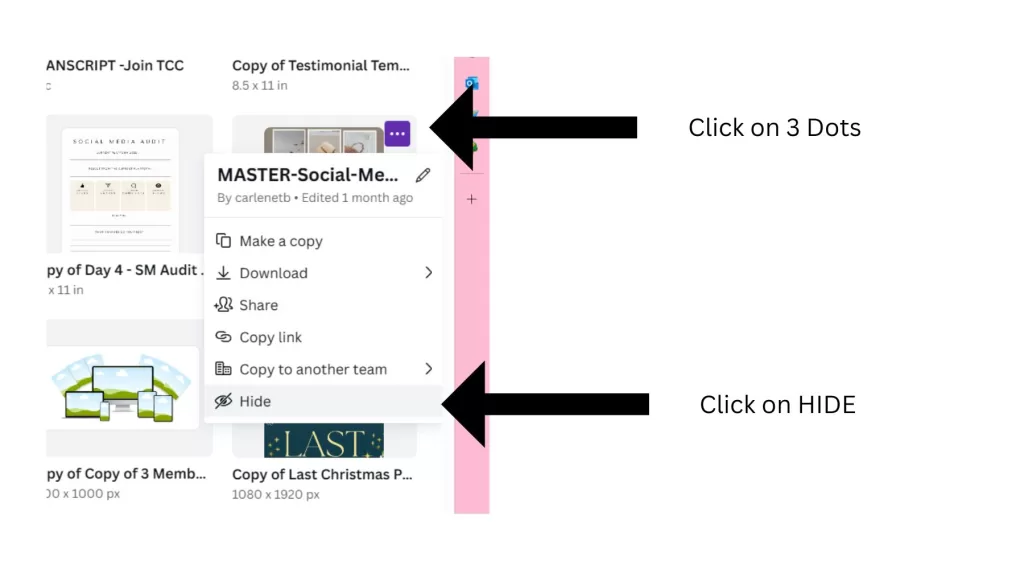
Why Hide Templates in Canva?
- Declutter Your Workspace:
- Over time, as you create and experiment with various designs, your Canva dashboard can become cluttered with templates. Hiding designs you no longer need helps streamline your workspace, making it easier to find and focus on the designs that matter.
- Enhance Productivity:
- A clean and organized dashboard can significantly improve your workflow. By hiding templates you're certain you won't use again, you reduce visual noise and make it faster to locate and work on active projects.
- Improve Searchability:
- The search and browsing experience in Canva becomes more efficient when you eliminate unnecessary templates. Hiding designs allows you to quickly locate the templates and projects that are relevant to your current needs.
- One-Time or Seasonal Projects:
- Designs created for specific events, seasons, or one-time occasions may not be needed in your regular design rotation. By hiding these templates, you ensure that your dashboard remains focused on ongoing and future projects.
- Maintain Design Relevance:
- As your design preferences evolve, certain templates may become outdated or no longer align with your current style. Hiding these designs helps keep your dashboard reflective of your current design aesthetic and goals.
- Organize for Efficiency:
- Canva provides alternative organizational methods, such as folders, for designs you want to keep but don't want cluttering your main dashboard. Hiding is a way to distinguish between templates you actively use and those that are temporarily or permanently set aside.
- Simplify Decision-Making:
- When you have fewer templates visible, it becomes easier to make decisions about which designs to work on next. Hiding templates allows you to focus on the designs that are relevant to your current projects and creative goals.
Remember, while hiding templates are useful for maintaining a tidy workspace, it's crucial to be mindful of designs you might need in the future. If there's any uncertainty, consider creating copies of templates before hiding them, ensuring you have a backup in case you need to retrieve a design later.
By strategically hiding templates, you not only declutter your Canva dashboard but also create a more efficient and enjoyable design environment.
Cleaning Up Your Canva Workspace
Now, let's talk about maintaining a clutter-free workspace. After completing your designs, it's essential to tidy up to streamline your workflow. Here's how you can do it:
- Deleting Unnecessary Files:
- Navigate to your upload folder and select files you no longer need. Hold down the left mouse button to select multiple files quickly. Delete them or move them to the trash for a cleaner workspace.
- Organizing Files into Folders:
- Create folders to categorize your designs. For instance, you can have folders for images, clipart, or specific projects like “Teacher Pay Teacher.” This makes it easier to locate files when needed.
- Naming Files:
- Naming your files appropriately is crucial. Use descriptive names like “Black Friday Sale Poster” or “Social Media Banner” to facilitate quick searches. This way, you can find your needs without sifting through numerous files.
I get these questions A LOT about the Canva Workspace
- Q: How often should I clean up my Canva workspace? A: Aim for a weekly cleanup to maintain an organized workspace and enhance productivity.
- Q: Why is naming items important in Canva? A: Descriptive file names enable efficient retrieval, especially when you have numerous projects. It saves time and effort by allowing you to locate files quickly.
Remember managing your Canva workspace effectively is key to optimizing your design process. By implementing these tips and staying organized, you'll find yourself working more efficiently and creatively in no time.

If you're interested in exploring more advanced techniques, consider checking out my course “Canva Clarity” for comprehensive insights into Canva workspace management. The course, priced at ten dollars, promises continual updates and invaluable content.
Another question I get a lot is how to create SOPS (Standard Operating Procedures) for my business- well I might be organized in Canva but I always turn to my Business Pal – Lindsay from Organize Your Online Business- 15 Must-have Standard Operating Procedures (SOPs) for Every Online Business. I have SOPs for my Canva design process,
Let's elevate our Canva game together!






![Canva's Design to Image App: The Ultimate Time-Saver for Busy Creators [VIDEO]](https://pamallenonline.com/wp-content/uploads/2024/05/Design-To-Image-App-Blog-post--768x1152.png)
