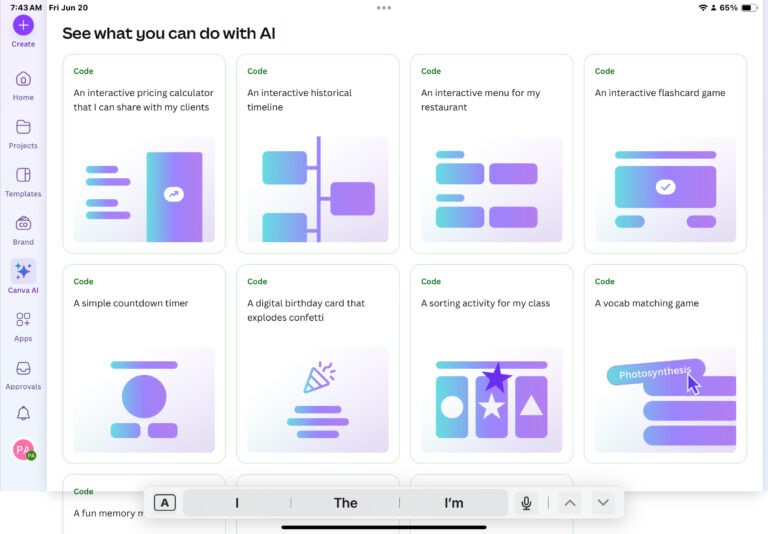Hey there! I'm diving into one of Canva’s most awesome features, the Background Remover. Whether you're a pro designer or just starting, this tool can seriously elevate your projects. This is one of my favorite features and I probably use it daily!
| Heads-up! Some of the links below are affiliate links, which means if you click and make a purchase, I might earn a few bucks (or maybe just a few cents—but hey, it adds up!). I only share things I actually use and love, and this helps me keep doing what I do. Total win-win, right? |
Why Background Remover is a Must-Have
First, the Background Remover is a pro feature on Canva; trust me, it's worth every penny. Imagine having the power to clean up messy backgrounds, making all your images look sleek and professional. Now that’s some powerful magic right there! Whether you're creating course info, promotional material, or social media posts, having a clean background can make all the difference.
The Background Remover feature is especially useful for creating standout visuals that capture attention. It allows you to isolate your subject and place it against any backdrop you choose, giving you endless creative possibilities. This means you can maintain brand consistency by using your own custom backgrounds or simply enhancing the focus on the main elements of your design. Plus, it saves you hours of manual editing, letting you achieve professional results with just a few clicks. For any content creator, marketer, or small business owner, this tool is an absolute game-changer.
Using Background Remover with AI-Generated Images
Let's start with something fun—AI-generated images! I love using tools like MidJourney to create detailed, intricate images. But sometimes, the backgrounds can get a bit too busy.
Here’s what you can do to fix that:
- Upload Your Image: First, upload your AI-generated image to Canva.
- Activate Background Remover: Click on the image, head to Magic Studio, and hit Background Remover.
- Watch the Magic Happen: Canva will do its thing, and in no time, you'll have a clean, crisp image.

Potential Uses for Cleaned-Up Images
Now that you have your image with the background removed, the fun begins! Here are some ideas for using your cleaned-up masterpiece:
- Course Information: Make your online courses pop with clear, engaging images. Use these clean images to highlight key points, create attractive course thumbnails, and design compelling course materials. A professional look can enhance the perceived value of your course and attract more students.
- Social Media Posts: Create eye-catching posts that stand out in feeds. Cleaned-up images help your posts look polished and professional, whether you're sharing product highlights, promotional offers, or everyday content. They can help increase engagement and make your social media presence more cohesive and attractive.
- Marketing Materials: Use in flyers, posters, and all your promo stuff. Clean images are perfect for creating high-quality marketing materials that grab attention. Whether it’s for a digital ad, a printed flyer, or a poster, having a clear and focused image can make your promotional efforts more effective.
- Website Design: Enhance your website with sleek, professional images. Use them on product pages, banners, and blog posts to maintain a consistent and appealing aesthetic. Clean images can make your website look more trustworthy and inviting.
- Email Campaigns: Make your newsletters and email promotions more visually appealing. Cleaned-up images can help your emails stand out in crowded inboxes, making your messages more likely to be noticed and acted upon.
- Presentations: Add a professional touch to your presentations. Whether it's for a webinar, a business pitch, or a workshop, clear images can help illustrate your points more effectively and keep your audience engaged.
- eCommerce Listings: Improve your product listings on platforms like Etsy, Amazon, or your own online store. High-quality, background-free images can make your products look more attractive, increasing the likelihood of sales.
- Print Merchandise: Create custom products like t-shirts, mugs, or posters. Clean images ensure your designs look sharp and professional, which is crucial for print quality.
- Virtual Backgrounds: Use your cleaned-up images as overlays or elements in virtual backgrounds for video calls or webinars. This can add a unique touch and make your virtual presence more engaging.
Removing Backgrounds from Product Images
Got a product to showcase but not happy with that distracting background? The Background Remover tool is your new best friend. Let’s take an example—say you have a product image with a UGLY or BORING background (yawn!).
Follow These Steps:
- Select Your Product Image: Open your product image in Canva.
- Utilize Background Remover: Click on the image and use the Background Remover.
- Replace the Background: Head to Elements or Photos in Canva to find a new, more appealing background.
For this image all I did was grab a photo, BG remover for the product, added a cute PAW element, and a Drop Shadow.
Enhancing Your Product Image
To take it up a notch, consider adding some flair:
- Drop Shadows: Add depth by including a drop shadow.
- Text Overlays: Perfect for adding product details or prices.
Benefits of Product Photography
By removing and replacing backgrounds, you can:
- Highlight the Product: Make the product the star of the show. By eliminating distracting backgrounds, you ensure that all the attention is on your product, showcasing its features and details clearly. This makes your product images more appealing and professional, which can significantly impact your sales.
- Increase Versatility: Use the same product shot across multiple platforms. With a clean, transparent background, you can easily adapt your product images to different marketing materials, whether it's for your website, social media, or print ads. This flexibility means you can maintain a cohesive look without needing multiple photoshoots.
- Consistency: Maintain a uniform look for your brand. Consistent backgrounds in your product photography create a polished and cohesive brand image. This uniformity helps build brand recognition and trust among your audience, making your products instantly recognizable no matter where they're seen.
- Enhanced Visual Appeal: Clean backgrounds make your products look more appealing, which can attract more customers and increase engagement. A visually appealing product image can make all the difference in a competitive market.
- Professionalism: High-quality product photos with clean backgrounds give your brand a professional edge. They suggest that you pay attention to detail and care about the quality of your offerings, which can positively influence customer perceptions and buying decisions.
Utilizing Background Remover for YouTube Content
Creating YouTube content? You'll often find yourself in situations where your original background just doesn’t cut it. Take an example where you’re pointing upwards for dramatic effect.
Steps to Remove and Enhance:
- Point and Shoot: Take your best shot.
- Background Removal: Upload to Canva and use the Background Remover.
- Design Integration: Now, place yourself in various designs suitable for your YouTube content.
YouTube-Specific Uses
Some cool ways to use your removed background images:
- Thumbnails: Make your thumbnails irresistible! Thumbnails are the first thing viewers see, and a compelling thumbnail can significantly increase your click-through rate. Use your cleaned-up images to create eye-catching thumbnails that highlight the main topic of your video. Clear, focused images with bold text and vibrant colors can make your videos stand out in search results and suggested video lists.
- Video Overlays: Enhance video content with engaging overlays. Cleaned-up images can be used as overlays in your videos to emphasize important points, introduce new segments, or add visual interest. For example, you can place a transparent image of yourself or your product over a background during a tutorial or demonstration, making the content more dynamic and visually appealing.
- End Screens: Create custom end screens that keep viewers hooked. End screens are crucial for retaining viewers and encouraging them to watch more of your content. Use your cleaned-up images to design custom end screens that promote other videos, encourage subscriptions, or highlight your social media handles. A professional and cohesive end screen can make a lasting impression and drive more engagement.
- Channel Art: Use cleaned-up images in your channel banner and profile picture. A consistent and professional look across your channel art can enhance your brand identity and make your channel more attractive to new visitors.
- Intro and Outro Sequences: Incorporate cleaned-up images into your video intros and outros. This can create a polished and branded look, making your videos more memorable and professional.
- Annotations and Callouts: Use cleaned-up images for on-screen annotations and callouts. This can help draw attention to specific parts of your video, highlight key messages, or guide viewers on what action to take next, like subscribing or checking out a link.
- Product Showcases: If you're doing product reviews or unboxings, use cleaned-up images to provide clear and focused views of the product. This can help viewers get a better look at the details and features you're discussing.
- Tutorials and How-Tos: In tutorial videos, cleaned-up images can be used to clearly illustrate steps or show close-ups of important details. This makes it easier for viewers to follow along and understand the content.
Locating the Background Remover Tool
Lost already? Don’t worry! Here’s where you can find this amazing tool: Find it by clicking on the hover menu above the image or click on the two arrows at the end of the hover menu. Remember Background Remover is a PRO FEATURE.
- Magic Studio: It’s tucked away in the Magic Studio section.
- Floating Menu: There's also a handy floating menu just above the design area.
Benefits for Various Industries
Why is Background Remover beneficial across different fields? Here’s a quick rundown:
- E-commerce: Showcase products cleanly. High-quality product images with clean backgrounds can significantly boost your online store's appeal. Clear, distraction-free images help customers focus on the product details, making it easier for them to make purchasing decisions. It also ensures consistency across your product listings, enhancing your brand’s professional appearance and credibility.
- Marketing: Create effective marketing campaigns. In marketing, visuals play a crucial role in capturing attention and conveying messages. The Background Remover allows you to create stunning visuals that stand out, whether for digital ads, print materials, or email campaigns. Clean images can highlight your products or services more effectively, making your campaigns more compelling and increasing engagement and conversions.
- Social Media Management: Make posts pop. On social media, eye-catching visuals are key to standing out in crowded feeds. Using the Background Remover, you can create striking images that grab attention and encourage interaction. Whether you’re promoting a product, sharing a tip, or running a contest, clean and professional images can elevate your social media presence and boost your reach and engagement.
- Content Creation: Raise the quality of all types of content. For content creators, high-quality visuals are essential for maintaining a professional and appealing look across various platforms. The Background Remover can enhance your blog posts, YouTube videos, presentations, and more by providing clean, focused images. This not only improves the aesthetic appeal of your content but also helps in effectively communicating your message.
- Education: Enhance learning materials. Teachers and educators can use the Background Remover to create clear and engaging educational materials. Clean images can make presentations, worksheets, and online courses more visually appealing and easier to understand, helping to improve student engagement and learning outcomes.
- Real Estate: Present properties professionally. Real estate agents can use the Background Remover to create polished images of properties. Clean backgrounds can make property photos look more professional, highlighting the best features and creating a strong first impression for potential buyers or renters.
- Healthcare: Improve patient communication. In healthcare, clear visuals are crucial for patient education and communication. The Background Remover can help create informative and easy-to-understand materials, such as brochures, instructional guides, and online content, enhancing patient understanding and engagement.
- Fashion: Highlight designs effectively. Fashion brands and designers can use the Background Remover to showcase their clothing and accessories in the best light. Clean backgrounds can draw attention to the details and craftsmanship of the designs, making them more attractive to potential buyers.
And Many More!
Almost any industry can benefit from this feature. It's a versatile tool that doesn't limit its use to just one purpose. Whether you’re creating a logo, a flyer, or even scrapbooking, the possibilities are endless.
Combining with Other Canva Tools
Background Remover can be even more powerful when combined with other Canva tools. Here’s how:
- Photo Effects: Enhance images with filters and effects.
- Text Tools: Add creative text designs.
- Design Elements: Use elements like stickers and shapes to add flair.
Complementary Features
Explore Canva’s library to find features that can complement your design:
- Frames and Grids: Create structured designs.
- Icons and Illustrations: Add a visual touch.
- Animations: Make your designs move!
Troubleshooting Common Issues
Sometimes, things don’t go as planned. Here are some common issues and how to fix them:
- Hair or Fuzzy Edges: Use manual retouch tools to refine.
- Transparent Objects: Adjust transparency settings.
- Partial Removals: Use the restore brush to recover mistakenly removed parts.
Best Practices for Saving and Exporting
After working hard on your designs, you'll want to save them properly. Here’s how:
- Choose the Right Format: Use PNG for images with transparency.
- Maintain Quality: Always export at high resolution.
- Export Options: Save in multiple formats for versatility.
Design Ideas That Match Your Niche, Style & Purpose!
Stuck staring at a blank Canva template?
Running out of ideas is the worst when creating social media posts, presentations, or printables.
That's where my AI-powered Canva Design Idea Generator comes in! Instantly get fresh, trendy, and SEO-friendly design ideas tailored to YOUR niche and style. No more creative ruts—just endless inspiration for your next Canva masterpiece!
Try this Canva Design Idea Generator NOW. Get 10 ideas to get you started.

Time-Saving Aspects
Compare this to manual editing, and you’ll see why Background Remover is a time-saving hero. Traditional manual editing to remove backgrounds can be a painstaking and time-consuming process, often requiring hours of meticulous work with tools like Photoshop. This involves detailed selections, masking, and refining edges, which can be both tedious and challenging, especially for those who aren't professional designers.
With Canva’s Background Remover, what once took hours can now be done in seconds. The tool uses advanced AI to accurately detect and remove backgrounds with just a single click, dramatically speeding up your workflow. This allows you to focus more on the creative aspects of your projects rather than getting bogged down in technical details.
Batch Processing: Batch processing also makes it even more efficient. Canva’s Background Remover can handle multiple images at once, allowing you to clean up several photos in one go. This is particularly beneficial for e-commerce businesses, content creators, and marketers who need to process large volumes of images regularly. Instead of editing each image individually, you can upload a batch of photos, apply the Background Remover, and have all your images ready in a fraction of the time.
Consistency: Not only does this save time, but it also ensures consistency across your images. The AI-powered tool provides uniform results, which can be hard to achieve with manual editing. Consistent background removal enhances the professional look of your visuals, making them more appealing and cohesive.
Ease of Use: The intuitive nature of Canva’s Background Remover means that even those with little to no graphic design experience can achieve professional-quality results. This accessibility eliminates the need for extensive training or hiring professional editors, further saving time and resources.
Overall, Canva’s Background Remover streamlines the editing process, allowing you to produce high-quality visuals quickly and efficiently. Whether you're working on a tight deadline or managing a high volume of images, this tool is a game-changer for saving time and improving productivity.
Efficiency Benefits
- Speed: Complete projects faster.
- Consistency: Maintain a uniform look across all designs.
- Ease of Use: User-friendly, even for beginners.
Enhancing Creativity
Lastly, let’s chat about creativity. Use Background Remover to:
- Create Composite Images: Combine multiple images seamlessly.
- Develop Unique Styles: Experiment with different backgrounds and effects.
Creative Techniques
- Layering: Stack images for unique compositions.
- Blending Modes: Use blending modes to merge images creatively.
- Color Matching: Match background colors for aesthetic designs.
And There You Have it…
Canva’s Background Remover is a game-changer for anyone looking to elevate their design game. From removing cluttered backgrounds in AI-generated images to showcasing products, to using in your business- YouTube Thumbnails, Social Media Quotes, Course Images and the list goes on and on! These ARE SIMPLE WAYS to use the background remover.
TOOLS I USE!
- My Platform (the heart of my business) SUBTRIO (Try for 30 days for FREE)
- Email- I use Subtrio but also recommend Mailerlite or Flodesk
- Helps me write my BLOG POSTS- Right Blogger
- The Best Hosting service I ever had- BigScoots
- Where I get my domains NameCheap
- I learned how to CREATE an online business- The Passive Income Pathways aka Sadie Smiley (PIPs) is where to start- if you are serious about making money online then sign up for Blog to Membership-LITE MEMBERSHIP
Here are some Facebook Groups to join to help with your Business Growth
- Passive Income Sadie Smiley– learn how blogging can turn into $$ by adding products, courses, and membership
- Teachers Pay Teachers with Beth Ann– Want to Create Educational Printables and SELL THEM!
- Digital Planners with Samantha Stringer Interested in creating Digital Planners?
- WP Basics Guide | WordPress for Beginners Diane will walk you through WP/Kadence.
- Build Digital Product with Amanda Learn how to sell on ETSY
Here are more ways to connect!
- Make sure you SUBSCRIBE to my YOUTUBE CHANNEL
- Join my FACEBOOK GROUP- Canva Creations with Pam
- Check out my course on HOW TO CREATE A FREEBIE
- Oh yeah I'm on TIK TOK too
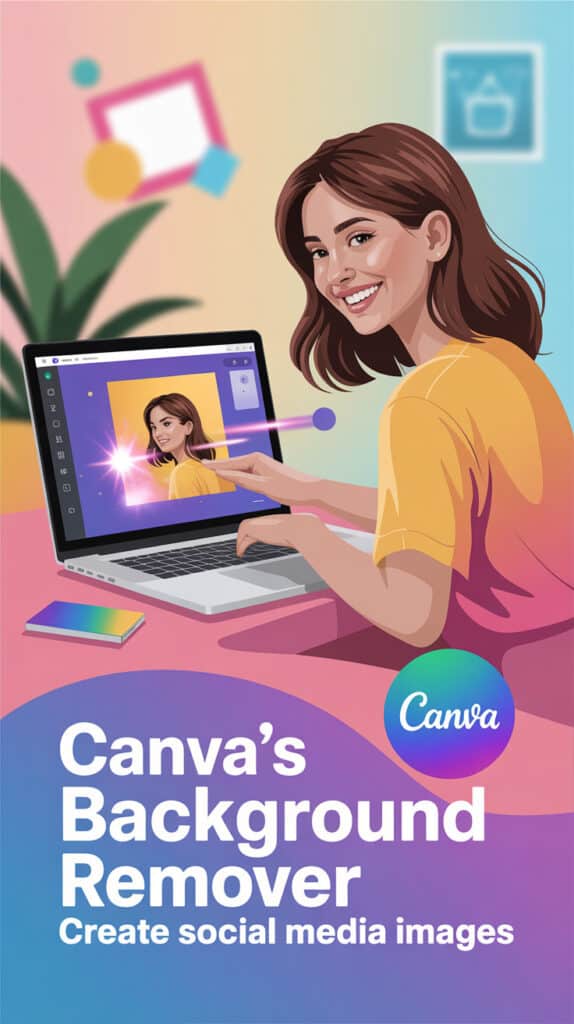
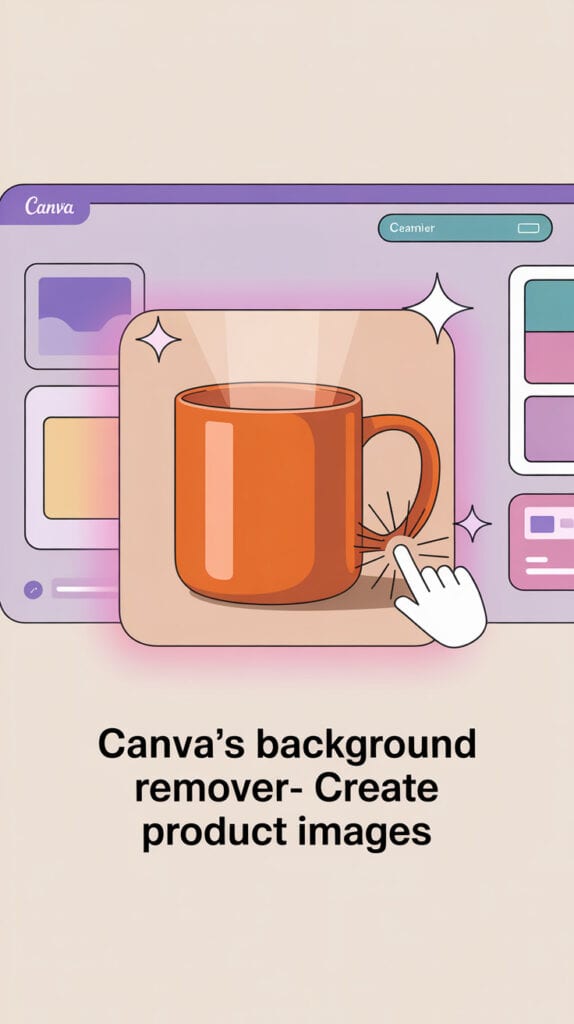
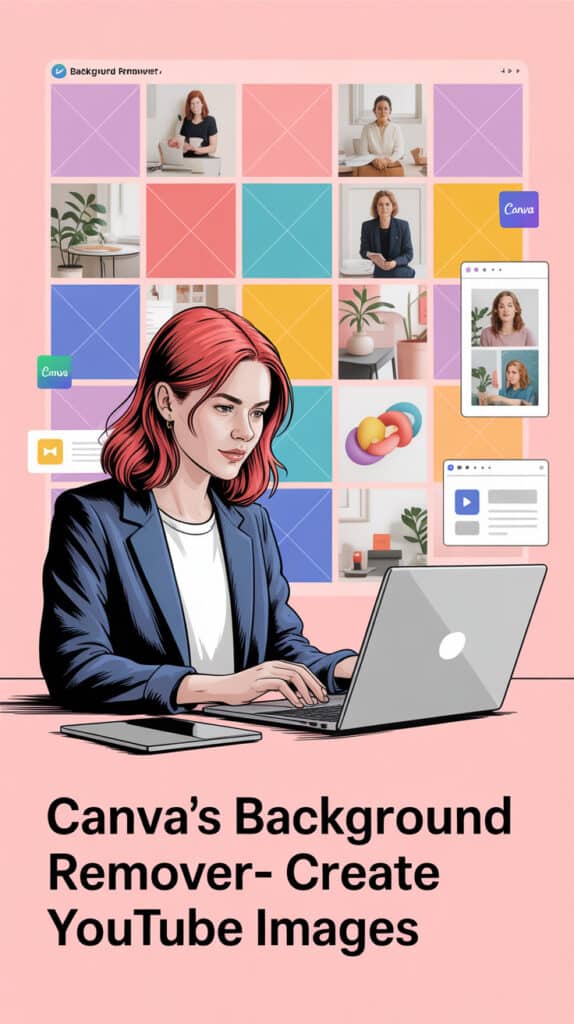








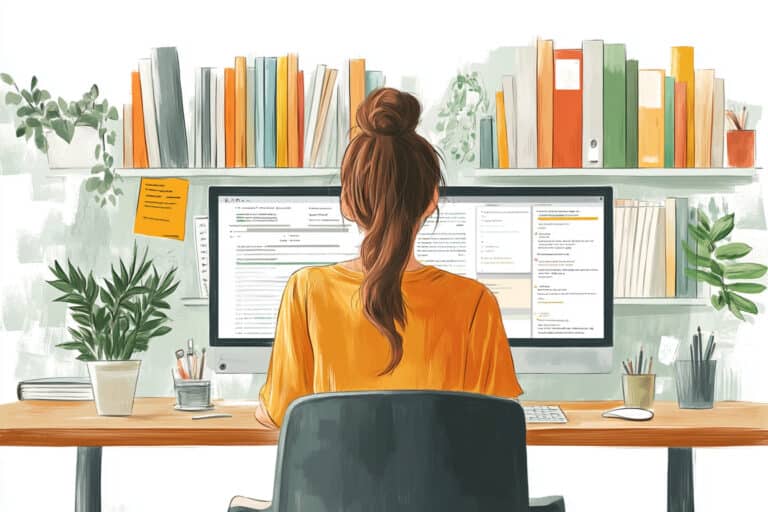



![Canva's Design to Image App: The Ultimate Time-Saver for Busy Creators [VIDEO]](https://pamallenonline.com/wp-content/uploads/2024/05/Design-To-Image-App-Blog-post--768x1152.png)