If you've ever spent hours wishing you could slide a little AI magic into your videos, this one's for you! Today I'm spilling the beans on how MidJourney can now create videos—yes, real animated videos—and how you can spice them up with music (the easy way) in Canva. Whether you're a total newb or already loving AI art, you will love how fast this is.
Why Create Videos With Midjourney
MidJourney's always been a favorite for jaw-dropping image prompts, but now you can breathe life into those still images with quick, snappy animation. If you sell content, share on TikTok, run Instagram reels, or dream about launching your own digital products, create videos, make your posts pop, and grab attention in a crowded scroll.
Creating these new videos isn't hard, but there are a few things you want to know before you start. The workflow is simple—image prompt in MidJourney, animate it, then enhance in Canva. Trust me, once you try it, you'll be hooked.
What You Need to Create Videos
Let’s be real—you don't need a PhD or a zillion-dollar subscription. Here are the basics:
- A MidJourney account (the $30/month plan lets you have more fun, but the $10 plan works with some limits)
- Access to the latest MidJourney version (as of now, animations only work in Version 7)
- Canva (free or Pro)
- An idea for the images and videos you want to create!
Step 1: Create Your Base Image in MidJourney
Start off by generating a stunning image in MidJourney, just like you always do. Make sure you're using Version 7—older versions won't give you the video magic.
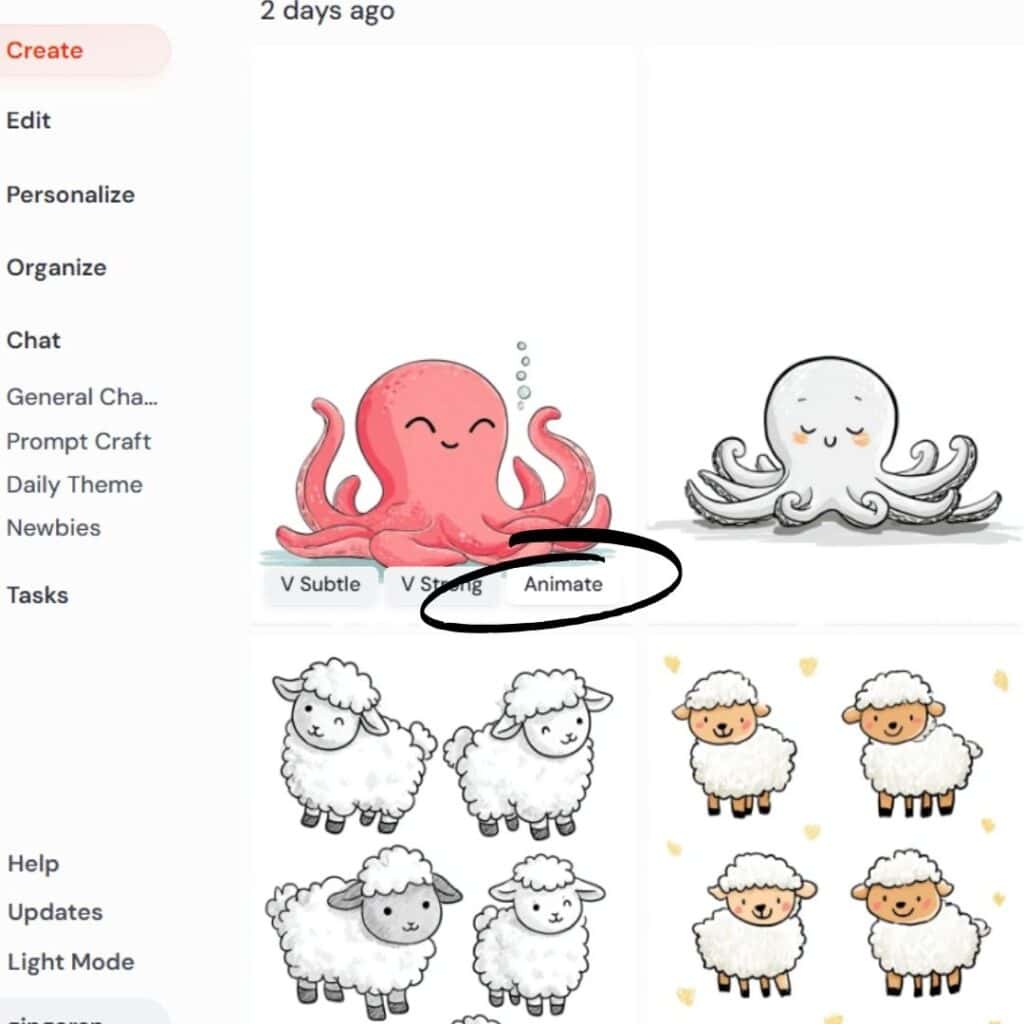
- Type your image prompt
- Let MidJourney work its magic and serve up a set of fresh AI images
MidJourney won’t create a video from scratch; you have to start with an image.
Step 2: Animate Your Image

Once you have your image, this is where things get fun:
- Look for the ‘Animate’ button under your finished image inside MidJourney
- Click it, and get ready for some surprises
MidJourney cooks up four short mini-video variations from your image. You might get a different movement direction, facial expression, or subtle vibe change on each one. Sometimes they're creepy, sometimes they’re gorgeous, and usually at least a few of them are ready to share.
This process takes a minute or two, but you can multitask while it works.
Pro tip: You’ll probably find that you like some animated versions better than others. Test, download, and keep the ones that work best for your project.
Step 3: Download and Compare Your Videos
Once your videos are ready, check each animation:
- Play through all four versions to see which movement or layout grabs your eye
- You can download whichever clips you want right from MidJourney
Think about combining a few for a more dynamic sequence, or stick with one if it just feels perfect.
Step 4: Jazz Up Your Video in Canva
Now you’ve unleashed your animated magic, let’s make it pop with music and some editing.
Follow these steps in Canva:
- Create a new video project: Tap the ‘Create’ button and pick the size you want. If your video is landscape (9×6 aspect), match that—otherwise, go square, mobile, or whatever fits your content goals.
- Upload your video: Use the ‘Upload’ option on the left. Drop your animated clip(s) in and wait a few seconds for rendering.
- Set up your layout: Drag your video onto the Canva timeline. You can adjust the size, set it as a background, or layer images and colors behind it to fix any cropping issues (like when an arm gets cut off).
- Edit the timing: Trim your video to the right length by pulling the timeline edges. Make the music and visuals sync nicely.
Step 5: Add and Adjust Your Music
Canva gives you loads of music options:
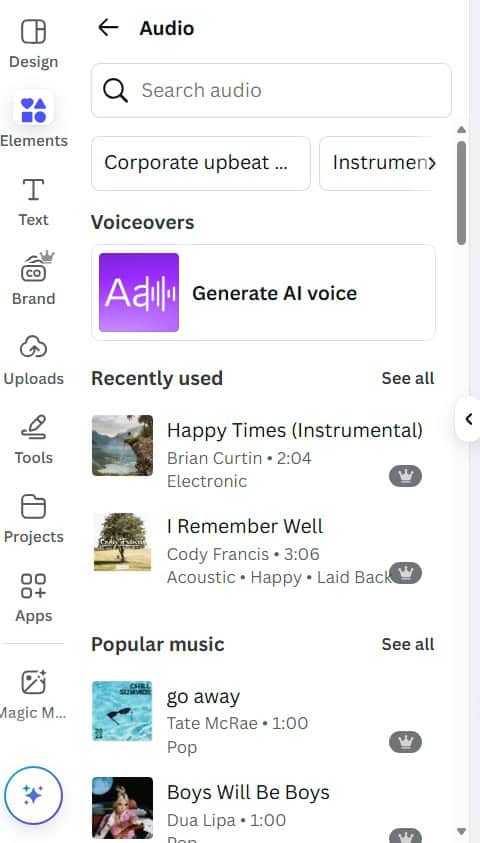
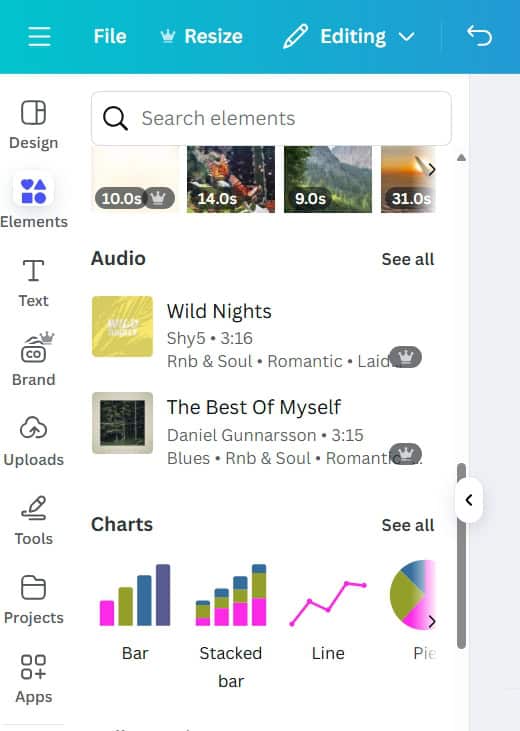
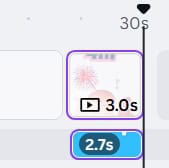
- Browse Canva’s built-in audio library and drag your pick onto the timeline
- Upload your own music, use a voiceover, or even record yourself
- Sync, trim, and fade your audio for smooth transitions
If you want the music to line up perfectly with movement, use Canva’s beat sync feature to automatically adjust clips. No more awkward cuts or off-beat intros! Play around with the fade out at the end for a pro finish—nobody wants music that stops dead.
Heads up: Videos using Canva’s stock music are for personal and social media use only. You can’t resell, share for commercial use, or package for PLR (Private Label Rights). Always check audio terms before sharing or publishing your finished video!
Step 6: Download and Share Your Masterpiece
After editing and adjusting, give your video a catchy title. Download it straight from Canva and you’re ready to roll:
- Post to TikTok, Instagram, or your favorite social spot
- Use it for your digital products or promo videos
- Combine several clips for even more impact
You can keep evolving your style by repeating the process, remixing clips, and dropping in new music whenever you want more variety.
Creative Tips and Troubleshooting
- Mix and match: Use different animated segments to keep content engaging—especially good for reels and shorts.
- Try your own audio: Canva lets you upload custom tracks and voiceovers, which is perfect for brand consistency or using royalty-free music.
- Aspect ratio rescue: If your video crops weirdly, play with background layers or Canva frames to fill space seamlessly.
- Sync smarter: Sometimes the beat sync feature needs a nudge—trim audio and video to avoid off-timing.
- Stay fresh: Explore what others have created in MidJourney’s video section for prompt and style inspiration.
Who Should Try This?
Anyone who wants fast, fun, unique videos! Content creators, coaches, digital sellers, educators, social media managers—you name it. You do NOT have to know everything about AI or be a pro video editor.
These tools work for everything from quick reels to digital product promos and even for building out a creative video portfolio.
Want to stay in the loop with ready-made Canva templates, images, and pro design tricks? Explore The Template Treehouse collection for ideas and resources.
Looking to swap tips and creative wins with other Canva and AI fans? Join the free Facebook group Create & Sell Digital Products With PAM.
Design Ideas That Match Your Niche, Style & Purpose!
Stuck staring at a blank Canva template?
Running out of ideas is the worst when creating social media posts, presentations, or printables.
That's where my AI-powered Canva Design Idea Generator comes in! Instantly get fresh, trendy, and SEO-friendly design ideas tailored to YOUR niche and style. No more creative ruts—just endless inspiration for your next Canva masterpiece!
Try this Canva Design Idea Generator NOW. Get 10 ideas to get you started.

Now It's Your Turn!
MidJourney and Canva together make video animation not just simple, but seriously addictive. No coding, no advanced editing needed—just a couple of clicks and a spark of creativity. Next time you want to stop someone scrolling or launch that new digital product, try breathing life into your MidJourney art.
Let’s keep experimenting and see what new combos we can try. Got a favorite prompt or video hack? Drop a comment and let’s inspire each other!
Grab my free Template Transformation Checklist to walk you through choosing, customizing, branding, and publishing your first Canva template like a pro.
Here are more ways to connect!
- Make sure you SUBSCRIBE to my YOUTUBE CHANNEL
- Join my FACEBOOK GROUP- Canva Creations with Pam
- Check out my course on HOW TO CREATE A FREEBIE
- Oh yeah I'm on TIK TOK too
Here are some Facebook Groups to join to help with your Business Growth
- Passive Income Sadie Smiley– learn how blogging can turn into $$ by adding products, courses, and membership
- Teachers Pay Teachers with Beth Ann– Want to Create Educational Printables and SELL THEM!
- Digital Planners with Samantha Stringer Interested in creating Digital Planners?
- WP Basics Guide | WordPress for Beginners Diane will walk you through WP/Kadence.
- Build Digital Product with Amanda Learn how to sell on ETSY
TOOLS I USE!
- My Platform (the heart of my business) SUBTRIO (Try for 30 days for FREE)
- Email- I use Subtrio but also recommend Mailerlite or Flodesk
- Helps me write my BLOG POSTS- Right Blogger
- The Best Hosting service I ever had- BigScoots
- Where I get my domains NameCheap
- I learned how to CREATE an online business- The Passive Income Pathways aka Sadie Smiley (PIPs) is where to start- if you are serious about making money online then sign up for Blog to Membership-LITE MEMBERSHIP
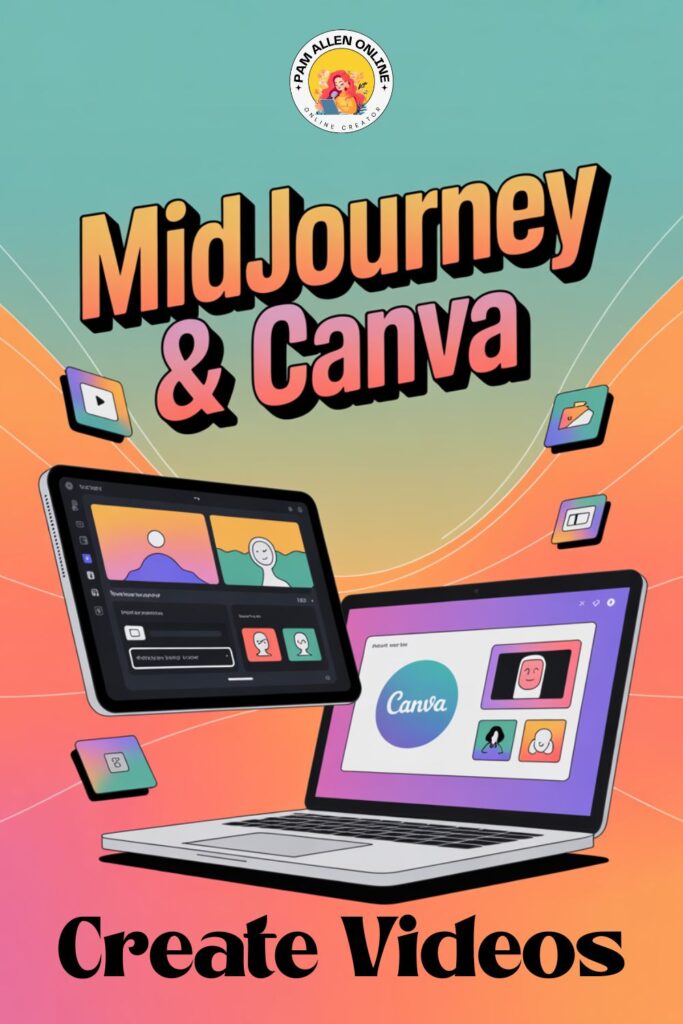
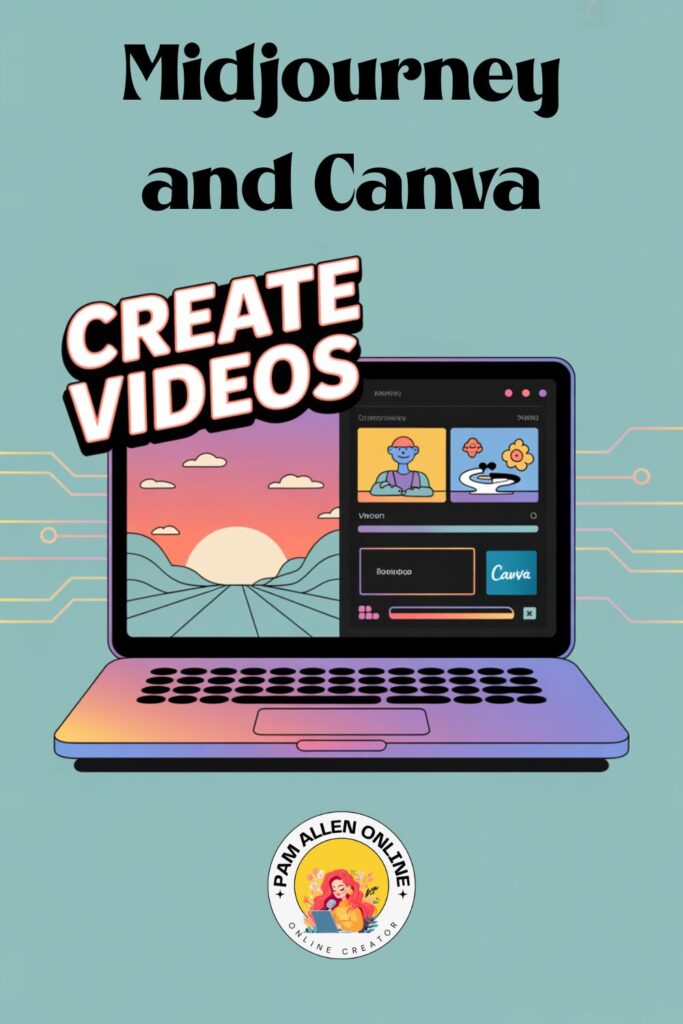
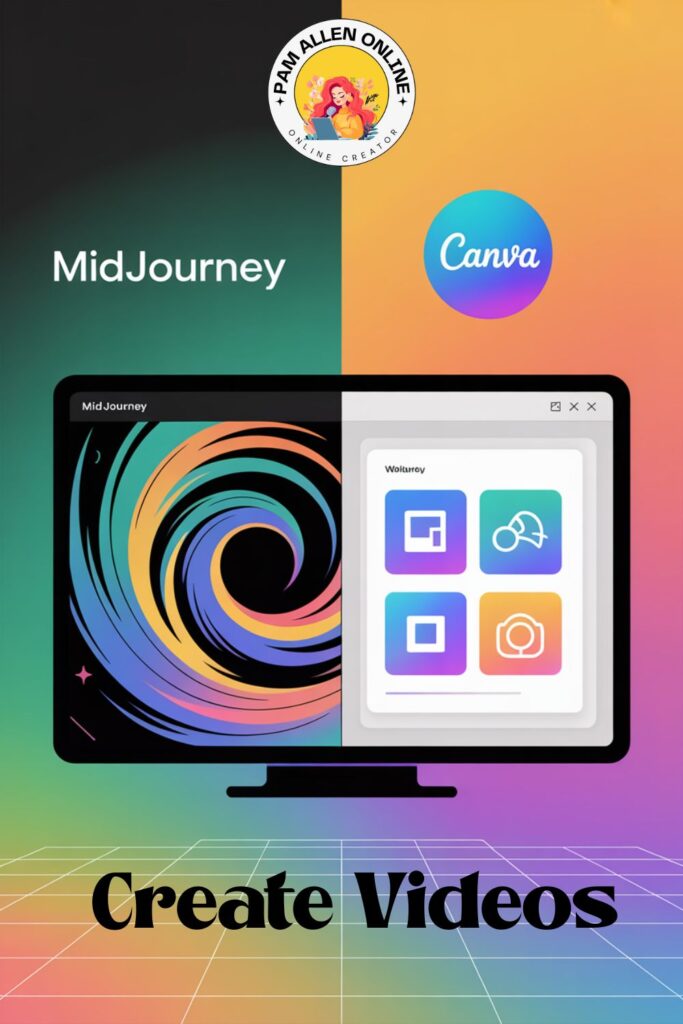
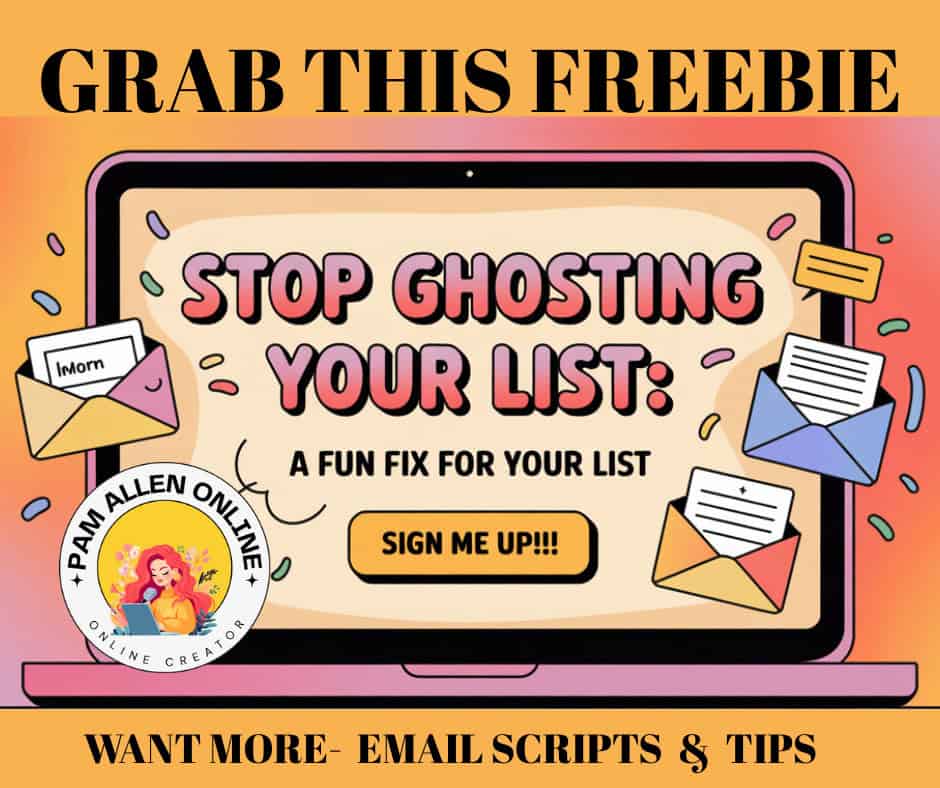


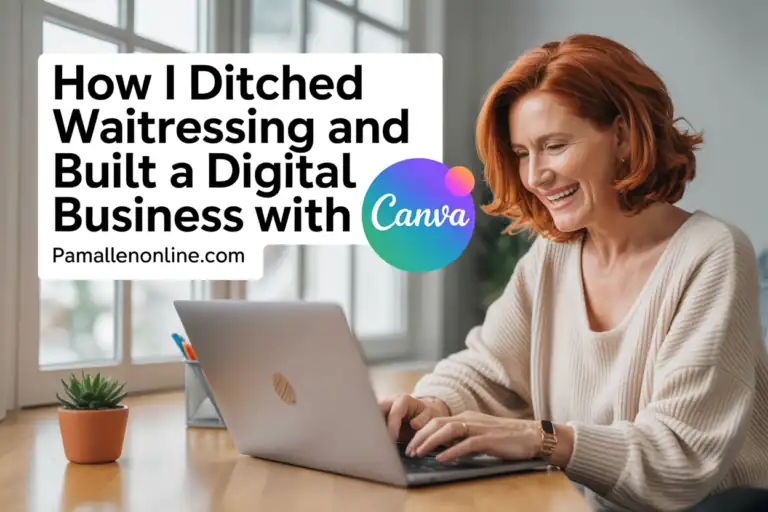
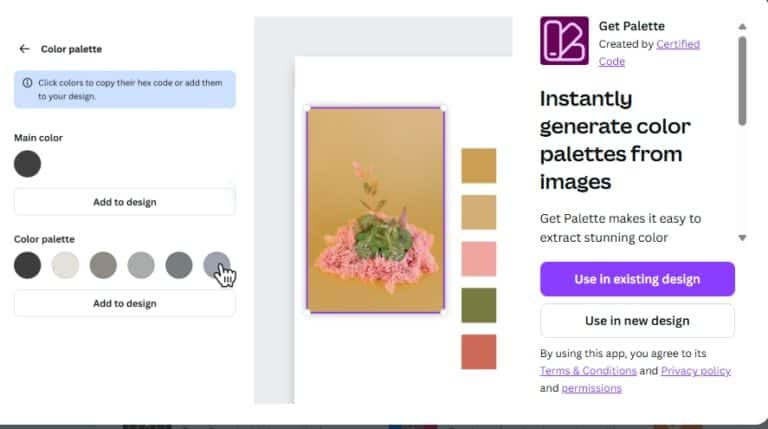

![Canva's Design to Image App: The Ultimate Time-Saver for Busy Creators [VIDEO]](https://pamallenonline.com/wp-content/uploads/2024/05/Design-To-Image-App-Blog-post--768x1152.png)