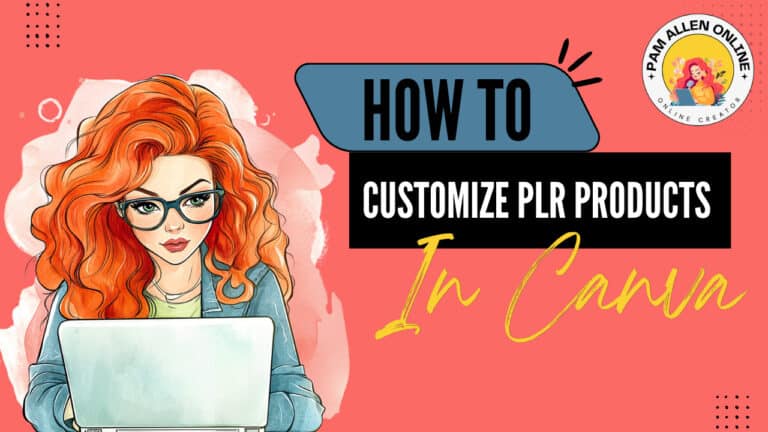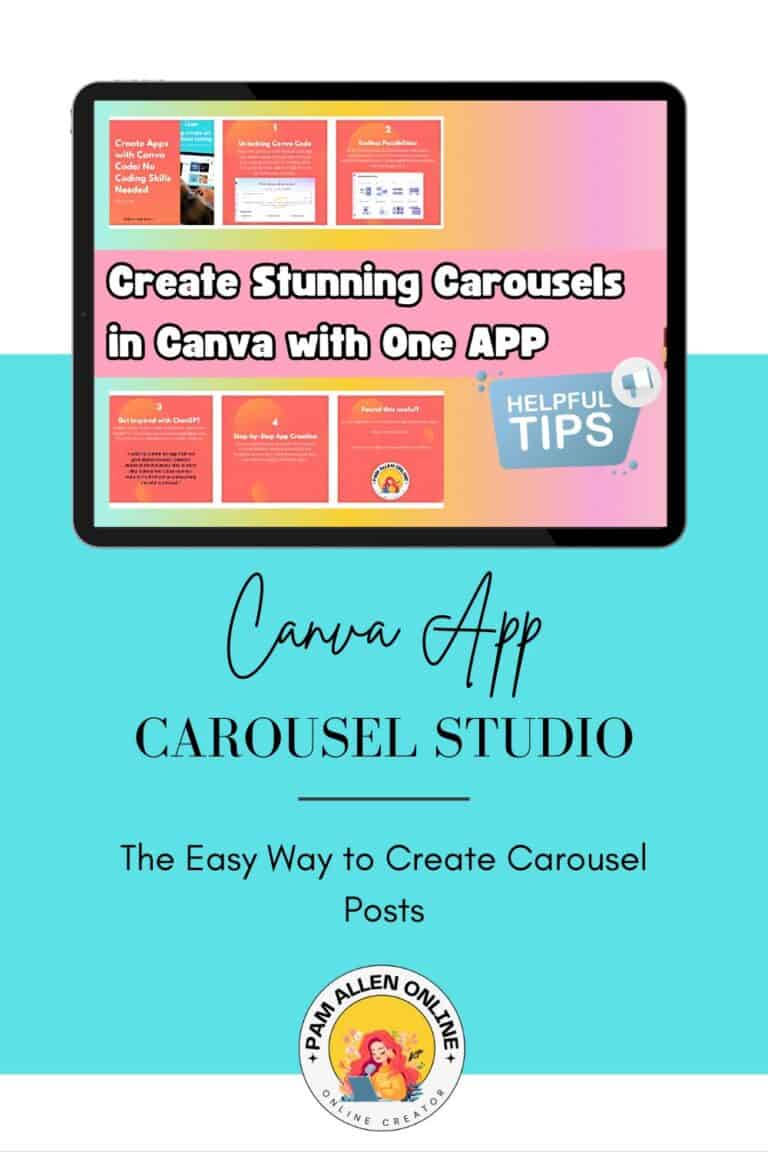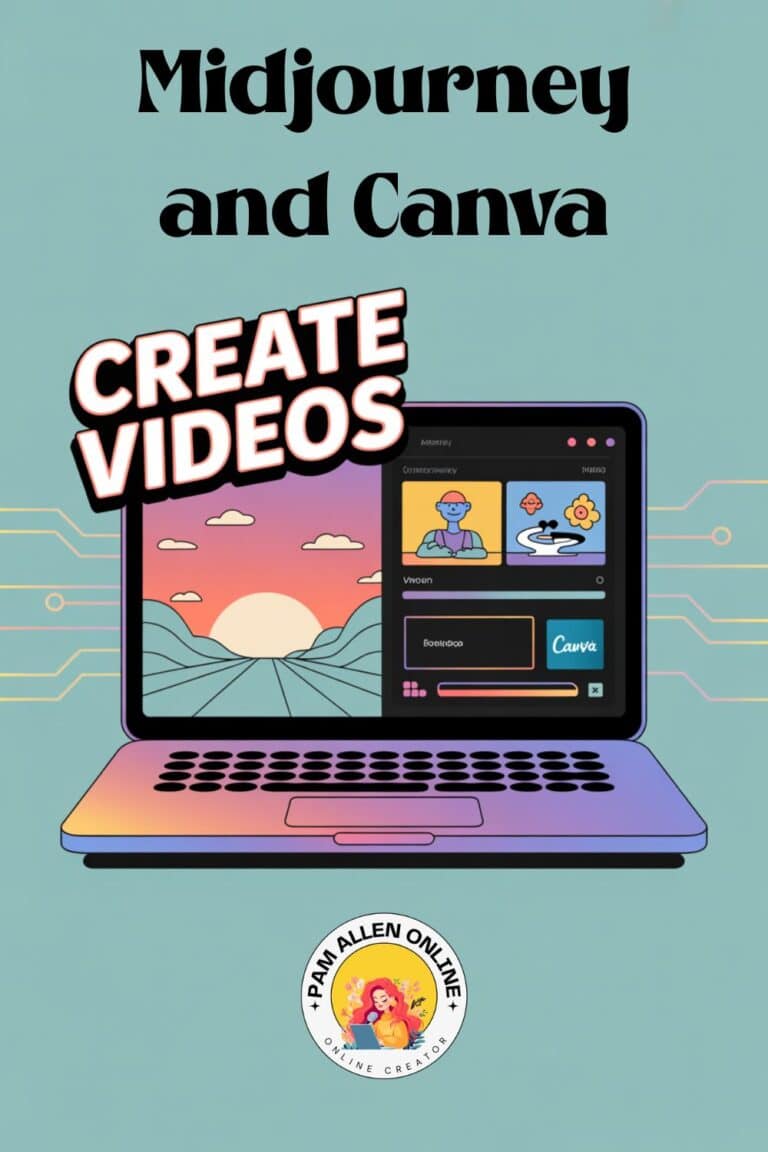Ever felt intimidated by the thought of coding? I get it! When someone mentions lines of code, my brain used to freeze. But
Guess what? Canva's done it again, making the impossible possible! Now you can create apps, interactive games, and more with Canva Code, even if you've never written a single line of code in your life. Seriously!
In this post, I'm going to show you how to use Canva Code. I'll walk you through the process step-by-step, show you what I created, and explain how to publish your own masterpiece. Get ready to unleash your inner coder!
Discovering Canva's AI Code Magic
So, how do you find this amazing feature? First, head to the Canva homepage. Right underneath the “What will you design today?” prompt, you'll see a button labeled “Canva AI.” Click it!
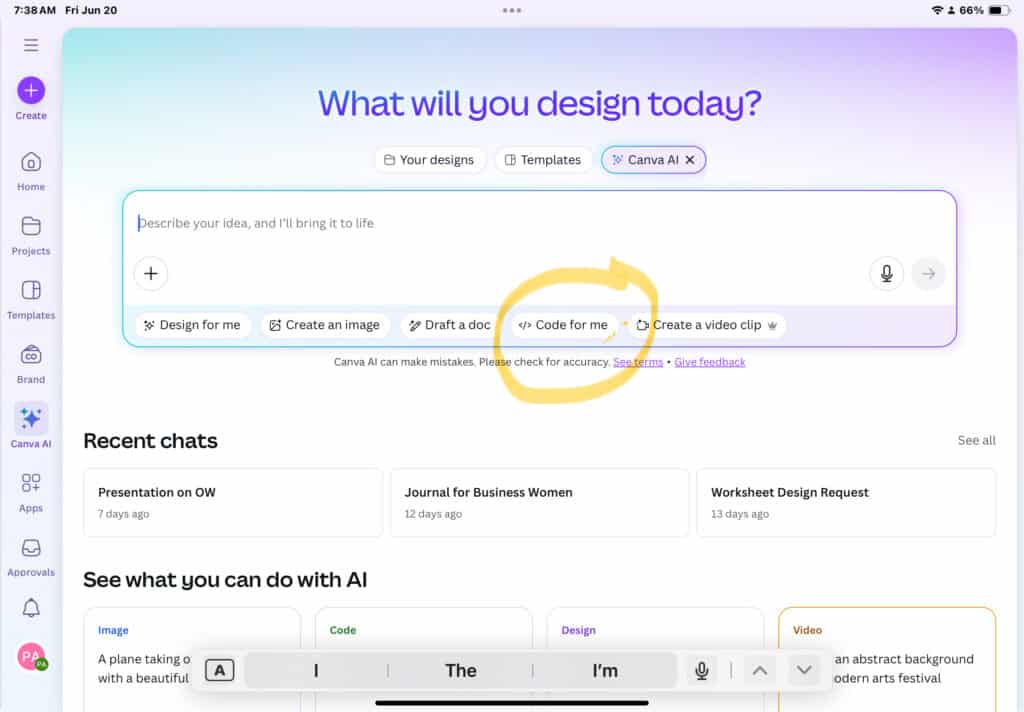
Now, it's worth mentioning that this feature might not be available to everyone just yet. Canva rolls out updates gradually, so if you don't see it right away, hang tight!
Once you click the Canva AI button, a box pops up with several options. You'll see “Design for me,” “Create an image,” “Draft a doc,” and the one we're interested in: “Code for me.” Click on “Code for me,” and let the fun begin!
What Can You Create with Canva Code?
Canva Code opens up a world of possibilities. Here are some things you can create:
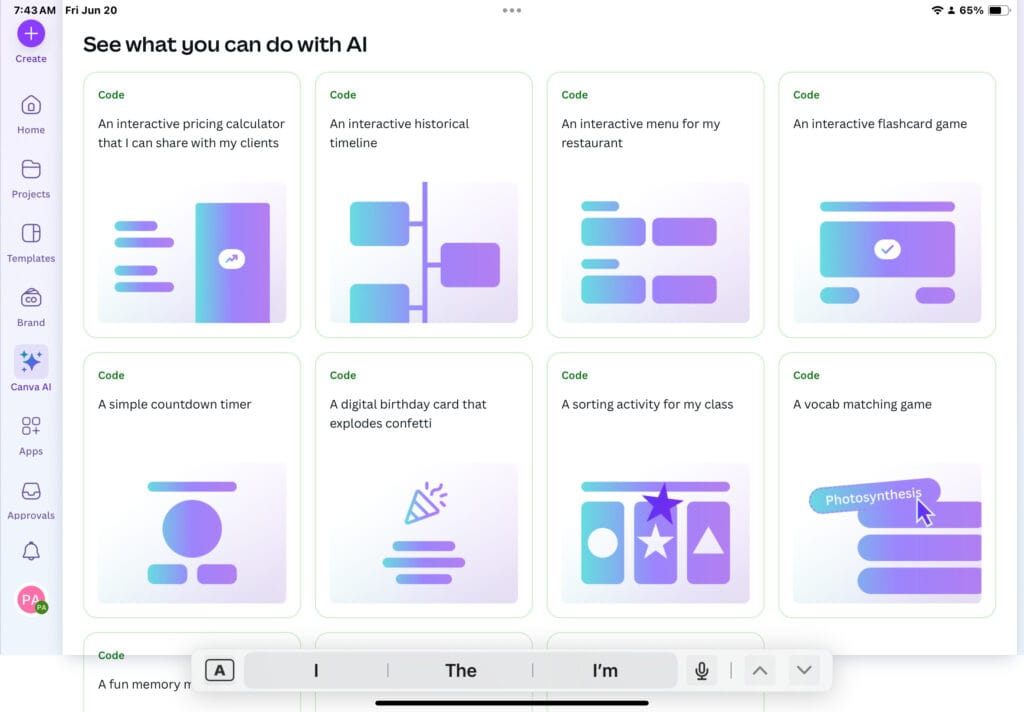
- Interactive pricing guides
- Historical timelines
- Menus
- Interactive flash card games
- Digital birthday cards
- Fun memory matching games
I even tried the digital birthday card option. It worked pretty well, but I wanted to customize it with my own name and couldn't quite figure that out. Still, it's a great starting point!
Brainstorming with ChatGPT
Before diving into Canva Code, I needed an idea. I turned to my trusty BFF, ChatGPT, for inspiration. I asked it to help me create an app that gives digital content creators daily advice.
Here's the prompt I used: “I want to create an app that will give digital content creators words of advice every day or each day. Canva has Code now so I want to try that out so please help me with a prompt.”
ChatGPT didn't disappoint! It gave me a name for the app and a description to get me started.
Creating with Canva Code: A Step-by-Step Guide
Ready to build your own app? Here's how I did it:
- Paste Your Prompt: I copied the prompt from ChatGPT and pasted it into Canva's AI code feature.
- Review the Initial Output: Canva generated an initial design based on my prompt. It was a good start, but I wanted to make some changes.
- Refine the Design: I used additional prompts to add more content and refine the look and feel. I added “sparks” or snippets of advice to the app.
- Customize Appearance: Don't be afraid to get specific! I wanted to change the background color to a light pink, so I used the hex code for the exact shade I wanted. I also updated the year in the footer.
- Iterate and Adjust: The key is to keep refining your design until you're happy with the result. Canva makes it easy to change fonts, colors, and content with simple text prompts.
Creative Spark: My Canva Code Creation
After a bit of tweaking, I created an app called “Creative Spark.” It's a daily pep talk for digital hustlers. Every day, users can open the app and get a new dose of inspiration. They can even save their favorite sparks for later!
Here's a quick look at some of the features:
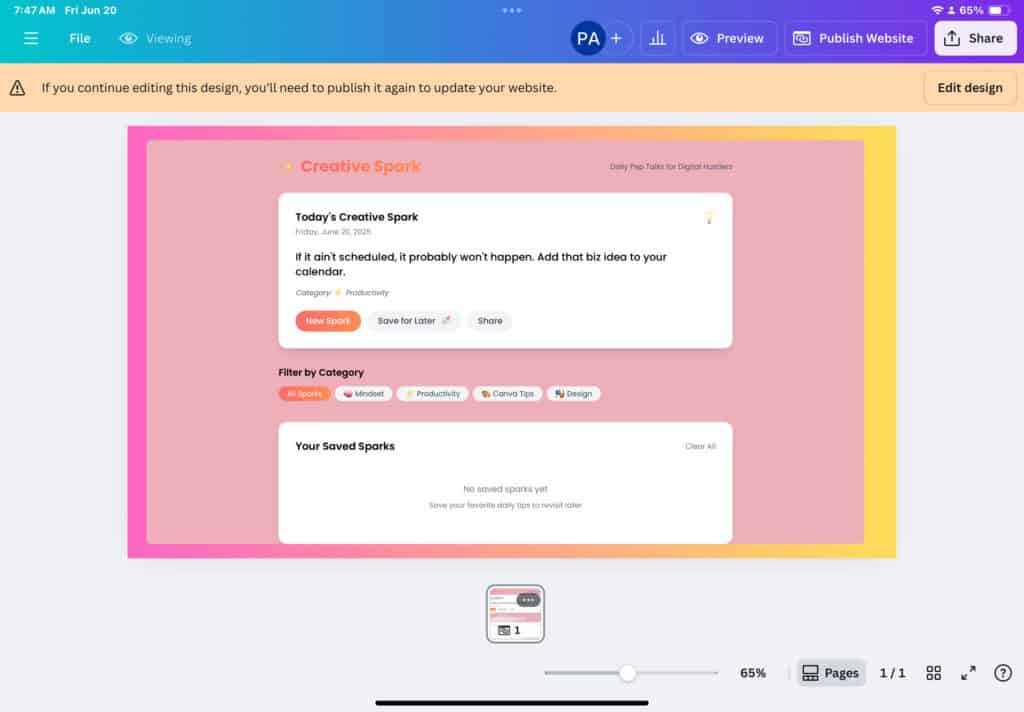
- New Spark: Generates a fresh piece of advice.
- Save for Later: Allows users to bookmark their favorite sparks.
- Categories: Organizes sparks into different themes like Canva tips, mindset, and productivity.
Publishing and Sharing Your App
Once you're happy with your creation, it's time to share it with the world! Canva offers several publishing options, including:
- Website
- Presentation
- Doc
- Whiteboard
I chose the “website” option so I could create a shareable link that people can bookmark.
Resizing for Mobile
I ran into a slight snag when I first published the app. It wasn't displaying correctly on mobile devices. To fix this, I went back to the design and adjusted the size to ensure everything was visible.
After a quick republish, the app looked great on both desktop and mobile!
Ensuring Privacy
To make sure everyone had their own unique experience I tested the app in a private window. I wanted to verify that individual sparks were only saved for each user. It worked!
Canva Code: Coding for Everyone
Canva Code is a game changer! You don't need to be a coding expert to create interactive apps and games. All you need is a vision and a little creativity.
Why You Should Try Canva Code
- It's Easy: No coding knowledge required.
- It's Fun: Unleash your creativity and build something unique.
- It's Accessible: It seems to be available even with a free Canva account.
If you've got an idea for an educational game or a helpful app, give Canva Code a try. You might surprise yourself with what you can create!
Ready to Get Started?
What's stopping you? Go try Canva Code today!
Connect With Me!
Want to learn more about Canva and design? Subscribe to my YouTube channel and join my Facebook group for tips, tricks, and inspiration.
And if you're serious about mastering Canva, check out the Template Treehouse for in-depth tutorials and resources.
Now go code!
Here are some Facebook Groups to join to help with your Business Growth
- Passive Income Sadie Smiley– learn how blogging can turn into $$ by adding products, courses, and membership
- Teachers Pay Teachers with Beth Ann– Want to Create Educational Printables and SELL THEM!
- Digital Planners with Samantha Stringer Interested in creating Digital Planners?
- WP Basics Guide | WordPress for Beginners Diane will walk you through WP/Kadence.
- Build Digital Product with Amanda Learn how to sell on ETSY
TOOLS I USE!
- My Platform (the heart of my business) SUBTRIO (Try for 30 days for FREE)
- Email- I use Subtrio but also recommend Mailerlite or Flodesk
- Helps me write my BLOG POSTS- Right Blogger
- The Best Hosting service I ever had- BigScoots
- Where I get my domains NameCheap
- I learned how to CREATE an online business- The Passive Income Pathways aka Sadie Smiley (PIPs) is where to start- if you are serious about making money online then sign up for Blog to Membership-LITE MEMBERSHIP