Hey everyone! I'm super excited to share one of the coolest Canva apps I've recently stumbled upon: TypeCutOut! This app is a game-changer for all of you who want to create stunning and eye-catching text designs without spending hours tweaking every little detail.
Let’s face it—back in the day, to make custom text effects, you had to mess around with so many complicated tools and tricks. But Canva's TypeCutOut App takes all the pain out of that process. I’m about to show you how easy it is to turn your regular text into designer-level creations in no time!
What is TypeCutOut in Canva?
If you’ve been using Canva, you know it’s already packed with tons of features that let you create pretty much anything—from social media posts, cards, posters, you name it. With TypeCutOut, though, you can do something I think a lot of you will love: transforming your text into a design element all on its own.
That means you can finally kiss basic fonts and boring headlines goodbye! The app lets you load in your own images and allows you to add your own image to the text, making it pop in a way that makes people go, “Wow!” It's perfect for creating t-shirts, posters, or even social media graphics.
How to Get Started with TypeCutOut
First things first—you need to find the app. Head over to Canva’s homepage and look for the menu on the left-hand side (desktop). You’ll see options like “Home”, “Projects”, “Templates”, “Brand”, and then drumroll—”Apps”! Click on “Apps”, and you’ll be able to find TypeCutOut among the featured apps or in the trending section. Type in the search button: TypeCutOut and it will pop up!


Once you’ve got it, it’s time to let the creative juices flow!
Creating a New Design
I’m going to walk you through the process of creating a text design from scratch using TypeCutOut. Ready? Let’s go!
- Open a new project in Canva. You can either use an existing design or start fresh like I did.
- I picked Facebook landscape as my format—you never know when you’ll need to post something on Facebook, right?
- Now here’s the fun part: add your text! I went with “Fall Vibes” because I love a good seasonal graphic. You can mess around with fonts, but TypeCutOut even gives you tons of their own if you don’t have a favorite handy.
- Next up, pick an image to fill your text! For fall vibes, I chose a lovely autumn scene with rich oranges and browns. You can upload your own images, or use one from Canva’s image library.
- Once the image is uploaded, TypeCutOut kind of does its magic. It’ll take your text and fill it with the image you chose.
Customizing Your Text
Here’s where you can really make it your own. Canva lets you adjust a ton of smaller details in TypeCutOut, like:
- Font style: They’ve got tons to choose from, so take some time and explore what matches your vibe.
- Outline size: You can add outlines to your text to make it stand out more, adjust the thickness, and even change the color.
- Alignment & Line Height: If you’re playing with multiple lines of text, you can space them just the way you want.
I played around with a few different fonts and images. It took a couple of tries to get the right look (some images had too much white), but TypeCutOut makes it easy to switch things up quickly.



Adding Finishing Touches
I love how flexible this tool is. Once you’ve got the basic design set, you can keep tweaking things:
- Edit mode: I like to double-check the colors and see what parts of the image are showing through the text.
- Shadows and outlines: Go to the edit menu and use Shawdow> Outline effects to make your text even more noticeable. I loved adding an outline, to make the whole thing pop.



The best part? It’s not just limited to one look. You can change image placement, font, coloring—all without leaving Canva or adding extra tools! Seriously, this feature gives you pro-level results in just a few clicks.
Design Ideas That Match Your Niche, Style & Purpose!
Stuck staring at a blank Canva template?
Running out of ideas is the worst when creating social media posts, presentations, or printables.
That's where my AI-powered Canva Design Idea Generator comes in! Instantly get fresh, trendy, and SEO-friendly design ideas tailored to YOUR niche and style. No more creative ruts—just endless inspiration for your next Canva masterpiece!
Try this Canva Design Idea Generator NOW. Get 10 ideas to get you started.

Why I Love THE TypeCutOut Canva APP
There’s a reason I’m obsessed with this Canva app—it’s incredibly easy, yet the results feel so professional. Whether you’re a casual designer or you do this for your brand, TypeCutOut makes it simple to create intricate, fun text designs without needing to be a graphic design expert.


Here’s what I think it’s perfect for:
- Creating t-shirt designs
- Designing posters and flyers
- Social media posts that really stand out
- Greeting cards or event invites with personalized text
- Just about anything where you need custom text effects!
I’m a visual person, and seeing my text come to life with TypeCutOut has made a big difference in creating my projects. The colors, the images, the way you can create a seamless look—it’s what makes this tool so valuable for me. LOVE THIS APP so much!!!!!
Try It Yourself!
If you want to really up your Canva game, definitely give TypeCutOut a try. You’ll be amazed at how the most basic text can turn into something truly eye-catching with just a few tweaks.
Grab my free Template Transformation Checklist to walk you through choosing, customizing, branding, and publishing your first Canva template like a pro.
Let me know in the comments what you plan to create using TypeCutOut. I can't wait to see what you dream up!
Here are more ways to connect!
- Make sure you SUBSCRIBE to my YOUTUBE CHANNEL
- Join my FACEBOOK GROUP- Canva Creations with Pam
- Check out my course on HOW TO CREATE A FREEBIE
- Oh yeah I'm on TIK TOK too
TOOLS I USE!
- My Platform (the heart of my business) SUBTRIO (Try for 30 days for FREE)
- Email- I use Subtrio but also recommend Mailerlite or Flodesk
- Helps me write my BLOG POSTS- Right Blogger
- The Best Hosting service I ever had- BigScoots
- Where I get my domains NameCheap
- I learned how to CREATE an online business- The Passive Income Pathways aka Sadie Smiley (PIPs) is where to start- if you are serious about making money online then sign up for Blog to Membership-LITE MEMBERSHIP
Here are some Facebook Groups to join to help with your Business Growth
- Passive Income Sadie Smiley– learn how blogging can turn into $$ by adding products, courses, and membership
- Teachers Pay Teachers with Beth Ann– Want to Create Educational Printables and SELL THEM!
- Digital Planners with Samantha Stringer Interested in creating Digital Planners?
- WP Basics Guide | WordPress for Beginners Diane will walk you through WP/Kadence.
- Build Digital Product with Amanda Learn how to sell on ETSY

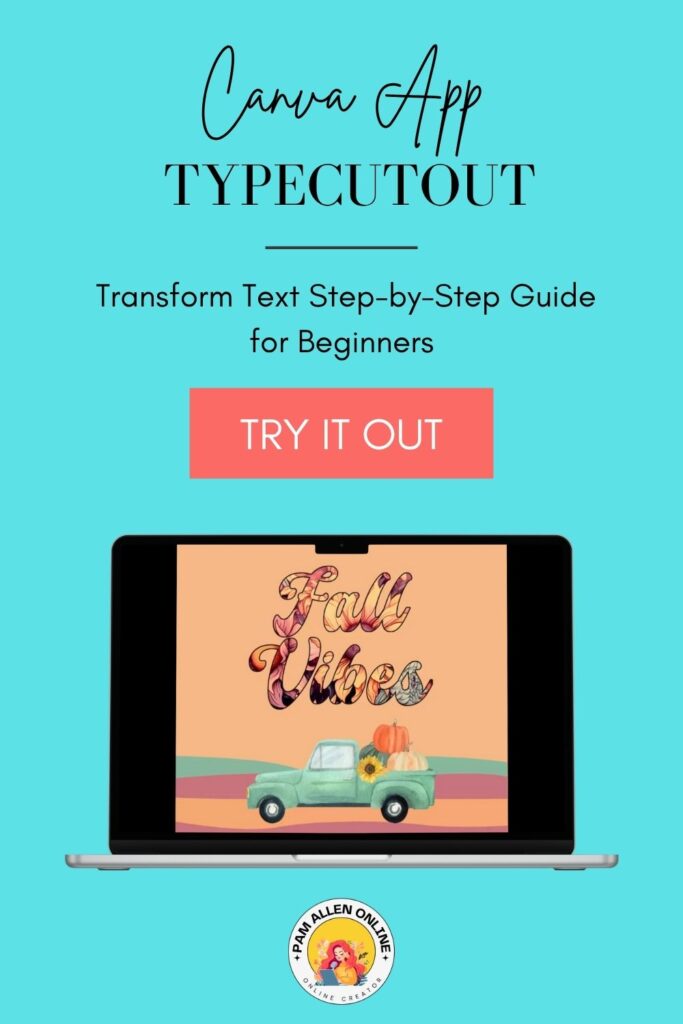
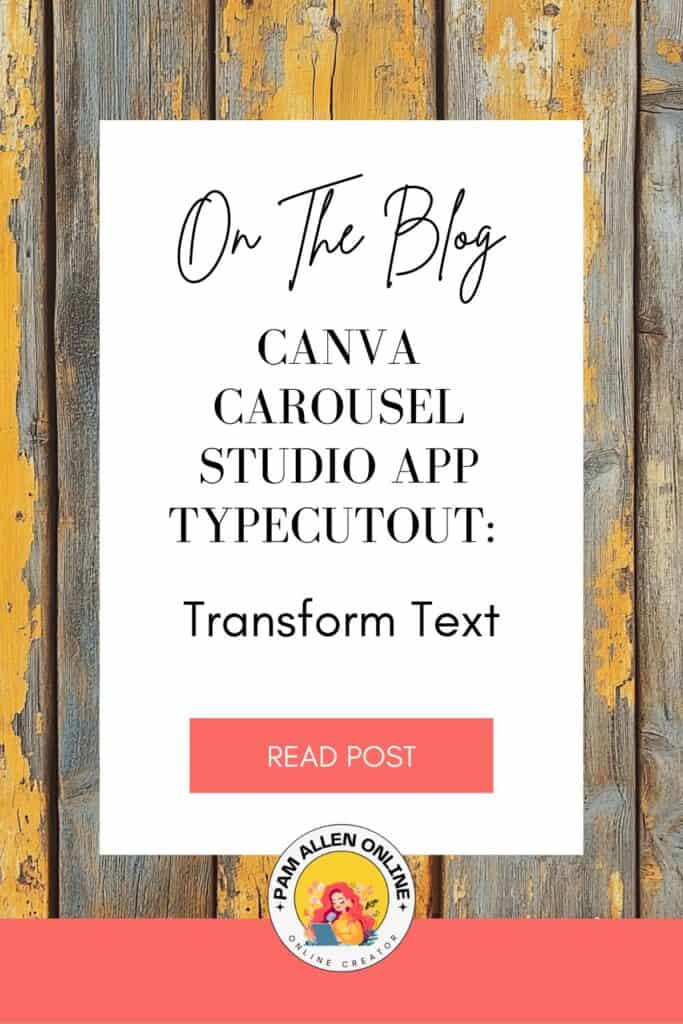
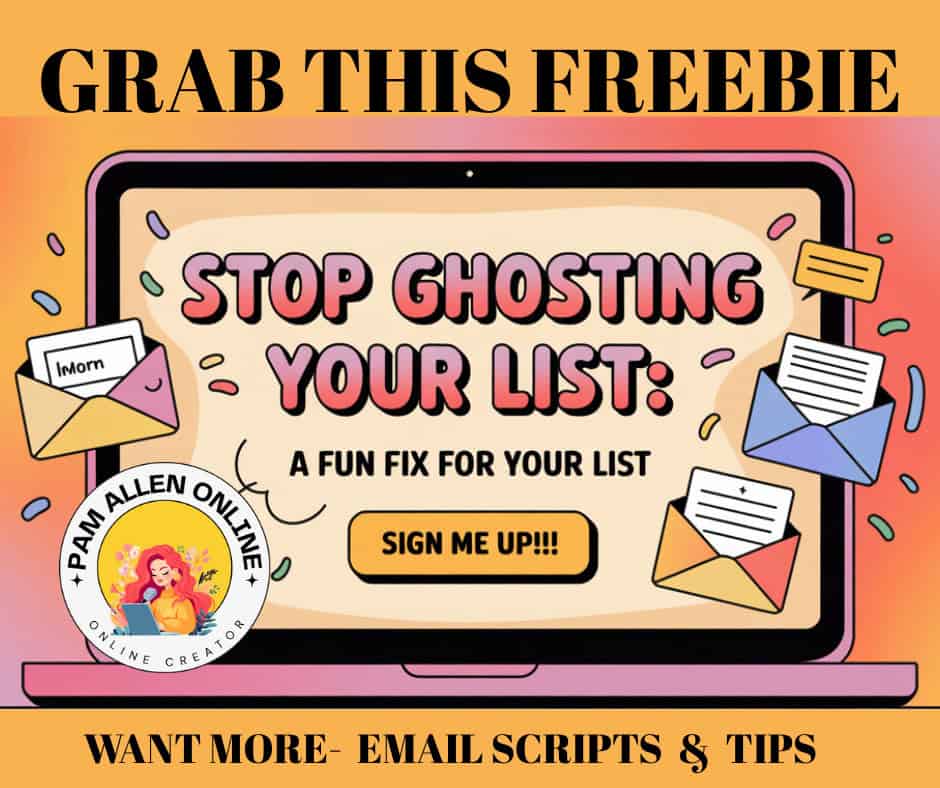
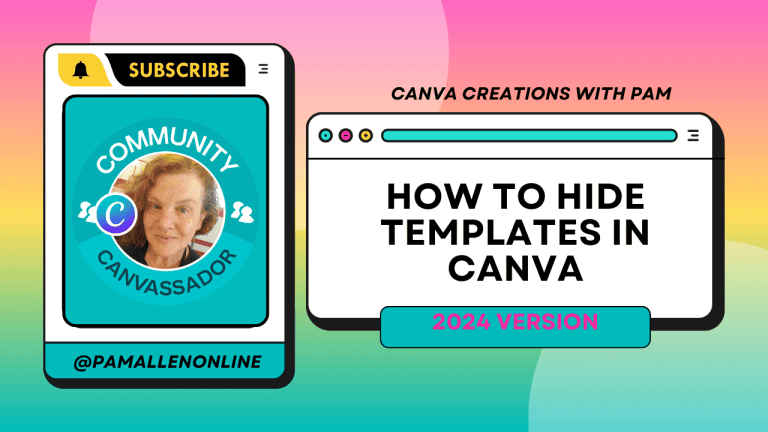
![Canva's Design to Image App: The Ultimate Time-Saver for Busy Creators [VIDEO]](https://pamallenonline.com/wp-content/uploads/2024/05/Design-To-Image-App-Blog-post--768x1152.png)



