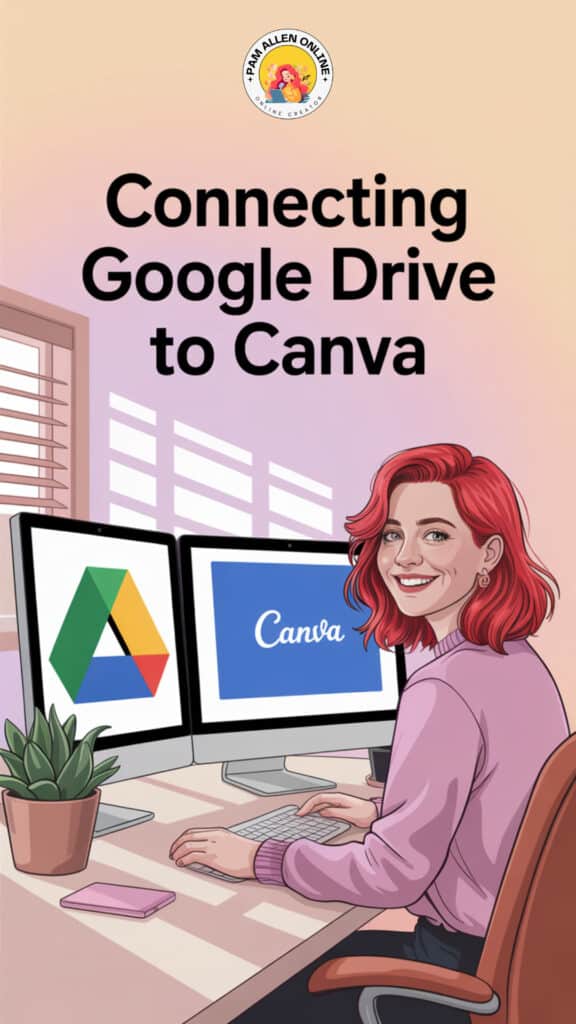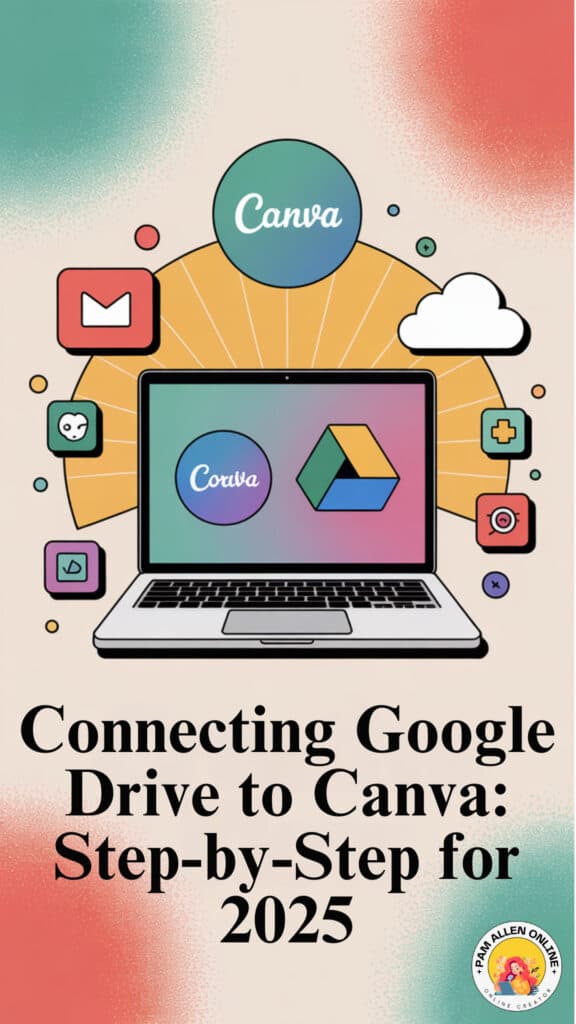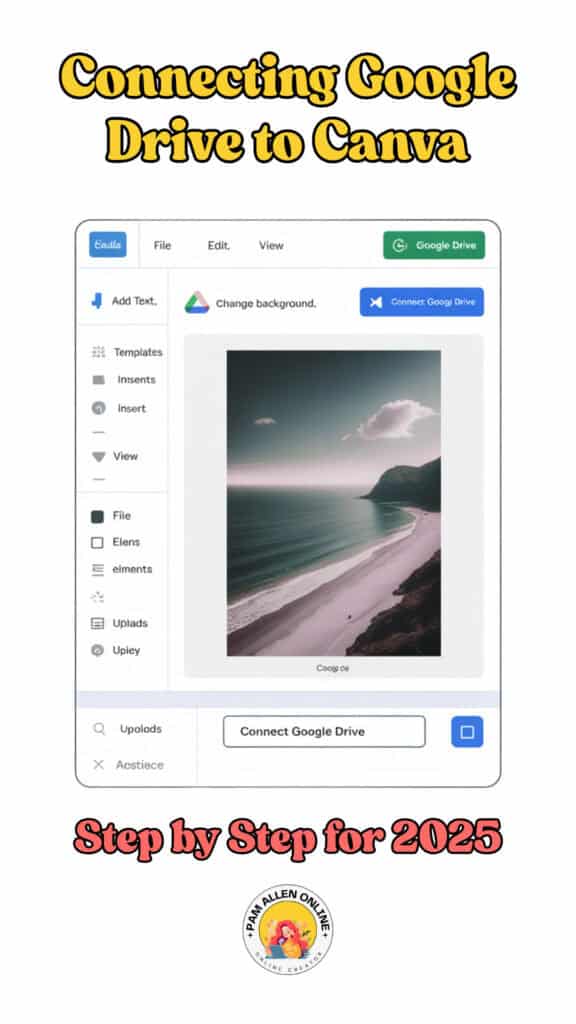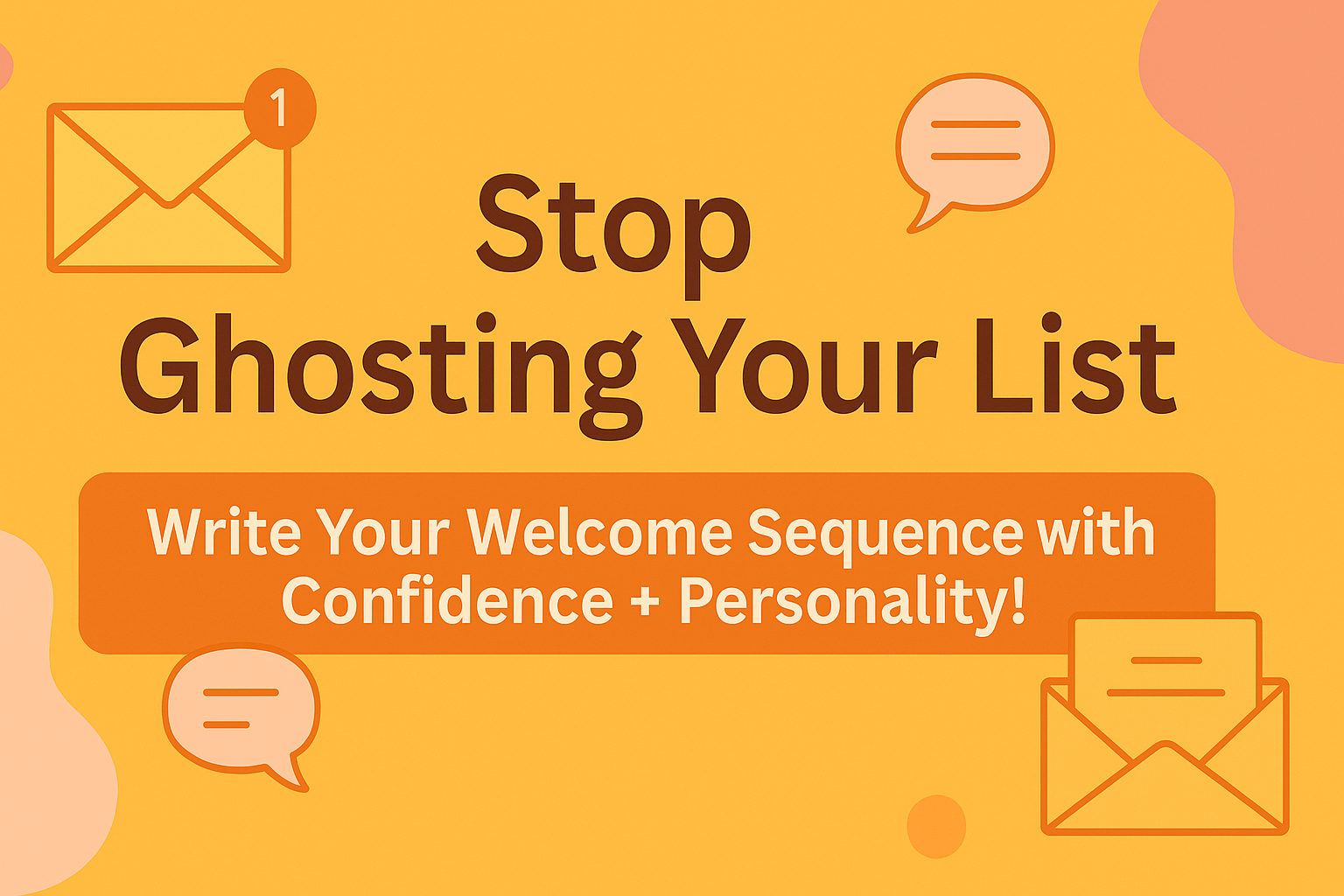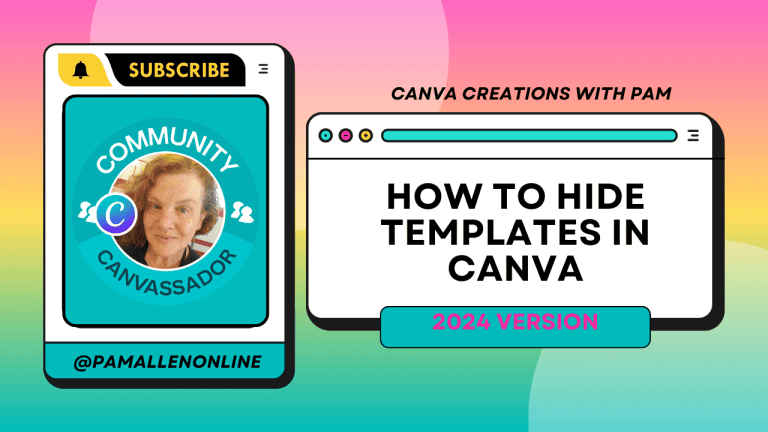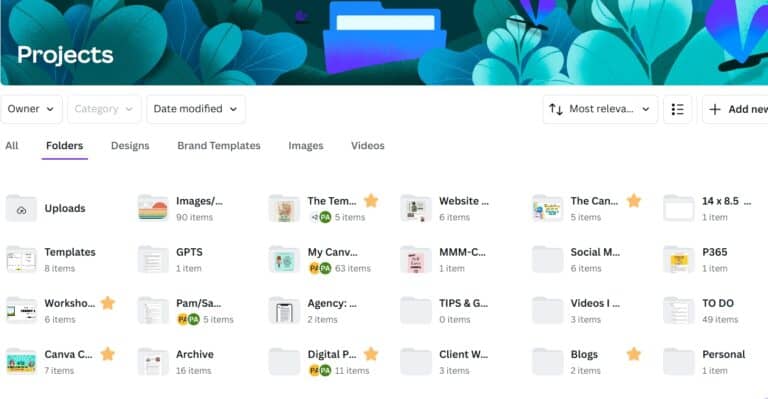Let’s talk about one of my favorite quick wins—connecting Google Drive to Canva. If you've ever thought, “Where did I save that background?” or “Ugh, why is this image on my other laptop?”—this little setup is going to save your sanity.
Why Bother? Because Connecting Google Drive To Canva Makes Everything Easier
Whether you're working on a new printable, a social post, or one of your Treehouse templates, having your backgrounds and graphics ready to grab (without downloading 20 things first) is chef’s kiss.
Instead of bouncing between tabs or uploading the same image five times (been there), you can connect Google Drive once and pull in your images, backgrounds, or whatever else you store there—right inside Canva.
This is a game-changer if you batch content, create seasonal designs, or just love staying organized-ish. It also makes your workflow feel a lot smoother—less clicking around, more designing. Yes please.
Let’s Do Connect Google Drive to Canva– Step-by-Step (Zero Tech Headache)
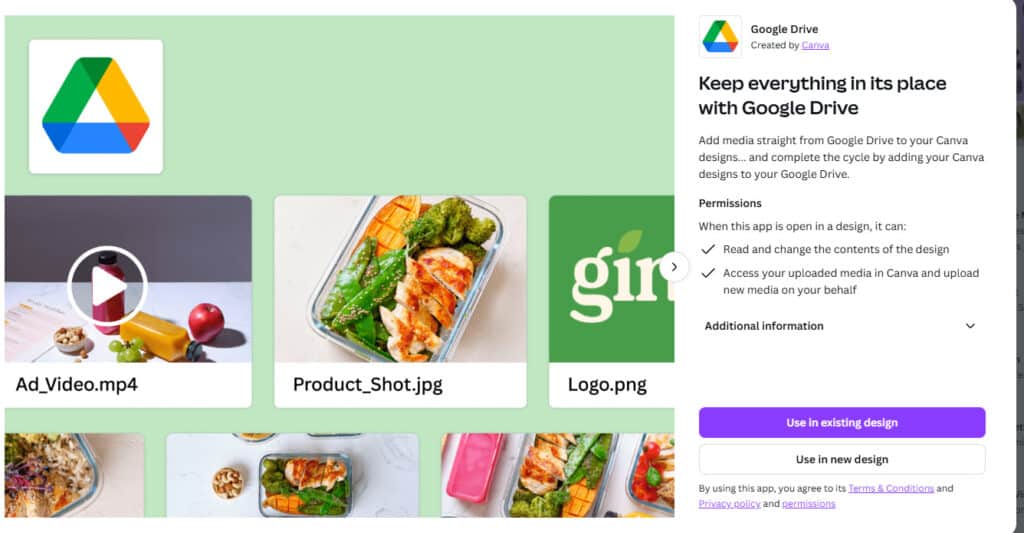
Here’s the low-stress how-to:
- Open Canva and click on “Apps” on the left-hand menu.
- In the search bar, type Google Drive and click on the little icon that pops up.
- Click Connect and follow the prompts. It’s basically a lot of “Yes,” “Allow,” and “Continue.”
- Choose the Google account you want Canva to access.
- Once you’re in, your Drive folders will show up right inside Canva!
From there, it’s click, drag, drop and boom connecting Google Drive to Canva is a BREEZE!!
You’re working directly with your saved files. I went into my Template Treehouse folder and found my January backgrounds in seconds. Picked one, set it as my background, adjusted the crop, and done. It’s that easy. I learned how to name my files from Lindsay from Organize Your Online Biz. She is a genius at stuff like that- now I'm a whiz at naming files that I can find later.
Use Cases on Why Connecting Google Drive to Canva is a No Brainer
So how can you actually use this in your business?
Here are a few examples that I’ve either done myself or watched my students totally rock:
- Creating Printables – Keep all your clipart and backgrounds in Google Drive folders by theme or holiday. When you sit down to design, it’s all there.
- Batching Social Media Content – Upload a batch of Instagram quotes or photos to Drive, then pull them into Canva when you’re ready to design.
- Making Monthly Kits – Treehouse members, you know this one! All your themed graphics and design elements can live in a single folder, and you can pull them into Canva as you go.
- Working with VAs or Designers – Share a Google Drive folder with your team or VA, and they can drop in assets for you to use—no endless back-and-forth emails or file requests.
- Keeping It Simple – If you have multiple devices or you work in spurts (like me), just knowing your stuff is all in Drive and ready inside Canva takes away so much friction.
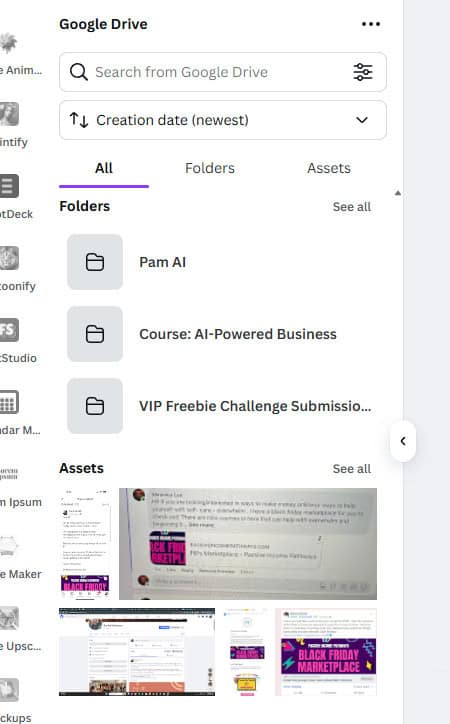
Pro Tips from Pam
- Name your folders clearly. I use things like “Treehouse Backgrounds,” “Affirmation Images,” or “Seasonal Clipart” to keep everything super searchable.
- Canva remembers the connection. Once you connect your Drive, you don’t have to keep doing it over and over again (unless you clear your cookies or switch accounts).
- Set up a “Canva Assets” folder in Drive with subfolders for things like:
– Brand Fonts
– Logo variations
– Reusable graphics
– Backgrounds by season
– Past project folders
You can do this even on the free Canva plan. I tested it with one of my freebie accounts—it works like a charm.
If you’re a template seller: use this method to store customer-requested graphics or alternate design sets you offer. Makes fulfillment and support faster and easier.
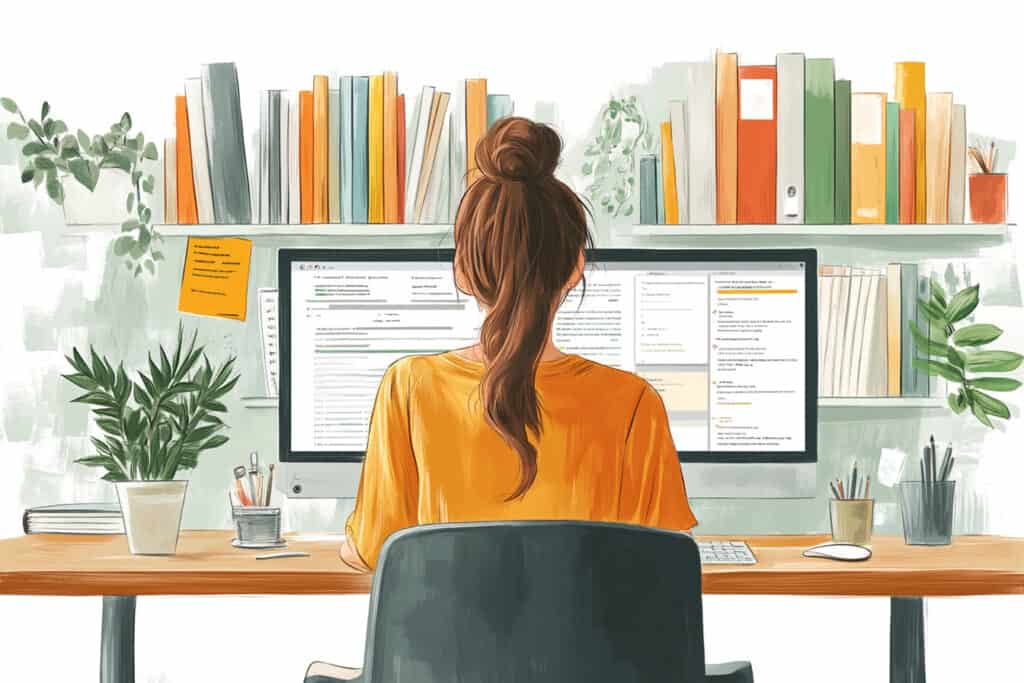
connecting Google Drive to Canva, THAT'S a total workflow glow-Up
I know connecting Google Drive to Canva doesn’t look fancy, but wow—it does a lot behind the scenes. Instead of wasting brain space remembering file names or digging through downloads, I’m inside Canva with everything I need in seconds.
Your brain is for creating, not remembering file paths. This is one of those 5-minute setups that saves you hours down the road.
So go ahead—connect your Drive, start a project, and give it a spin. You’ll feel like a total pro in about two clicks.
Let me know how it goes or tag me if you try it in your next project!
And if you’re in the Template Treehouse? Your monthly background drop is ready and waiting in Drive. Happy creating!
TOOLS I USE!
- My Platform (the heart of my business) SUBTRIO (Try for 30 days for FREE)
- Email- I use Subtrio but also recommend Mailerlite or Flodesk
- Helps me write my BLOG POSTS- Right Blogger
- The Best Hosting service I ever had- BigScoots
- Where I get my domains NameCheap
- I learned how to CREATE an online business- The Passive Income Pathways aka Sadie Smiley (PIPs) is where to start- if you are serious about making money online then sign up for Blog to Membership-LITE MEMBERSHIP
Here are some Facebook Groups to join to help with your Business Growth
- Passive Income Sadie Smiley– learn how blogging can turn into $$ by adding products, courses, and membership
- Teachers Pay Teachers with Beth Ann– Want to Create Educational Printables and SELL THEM!
- Digital Planners with Samantha Stringer Interested in creating Digital Planners?
- WP Basics Guide | WordPress for Beginners Diane will walk you through WP/Kadence.
- Build Digital Product with Amanda Learn how to sell on ETSY