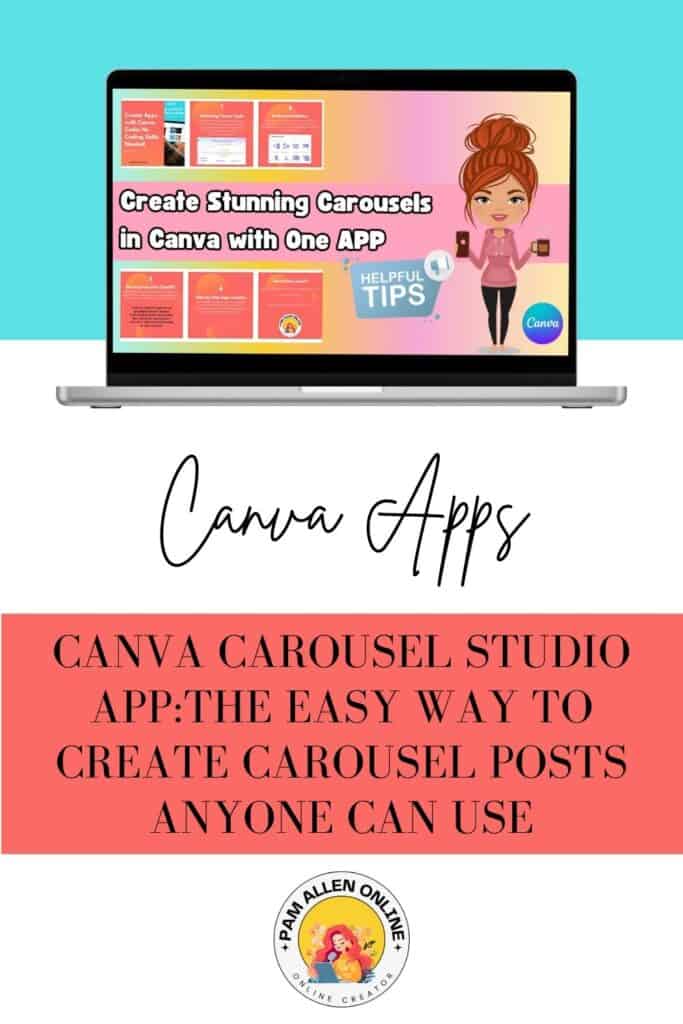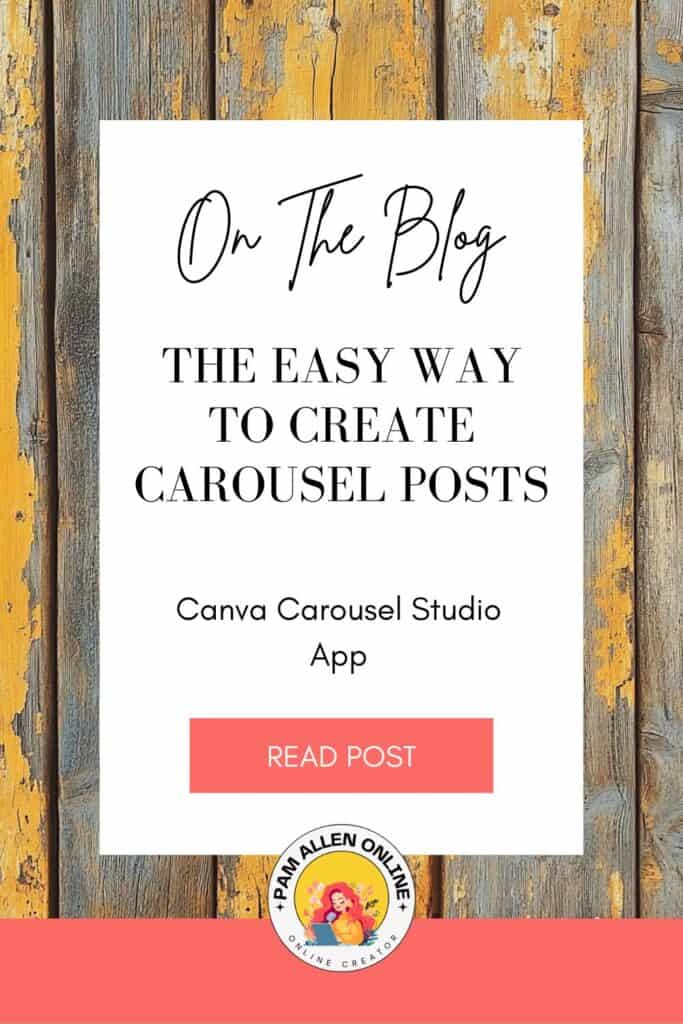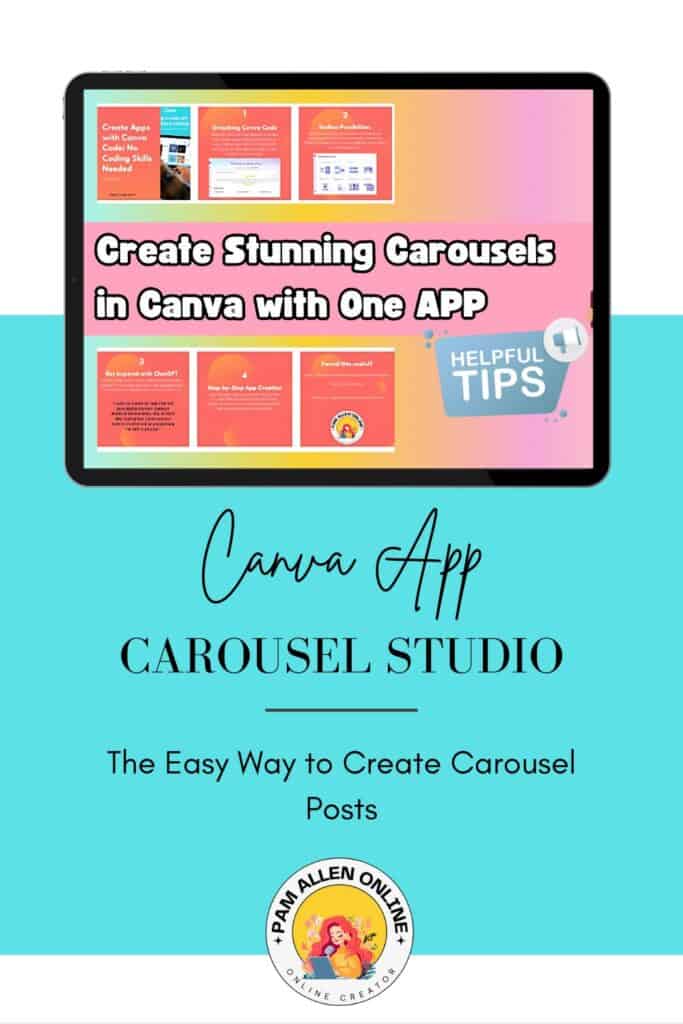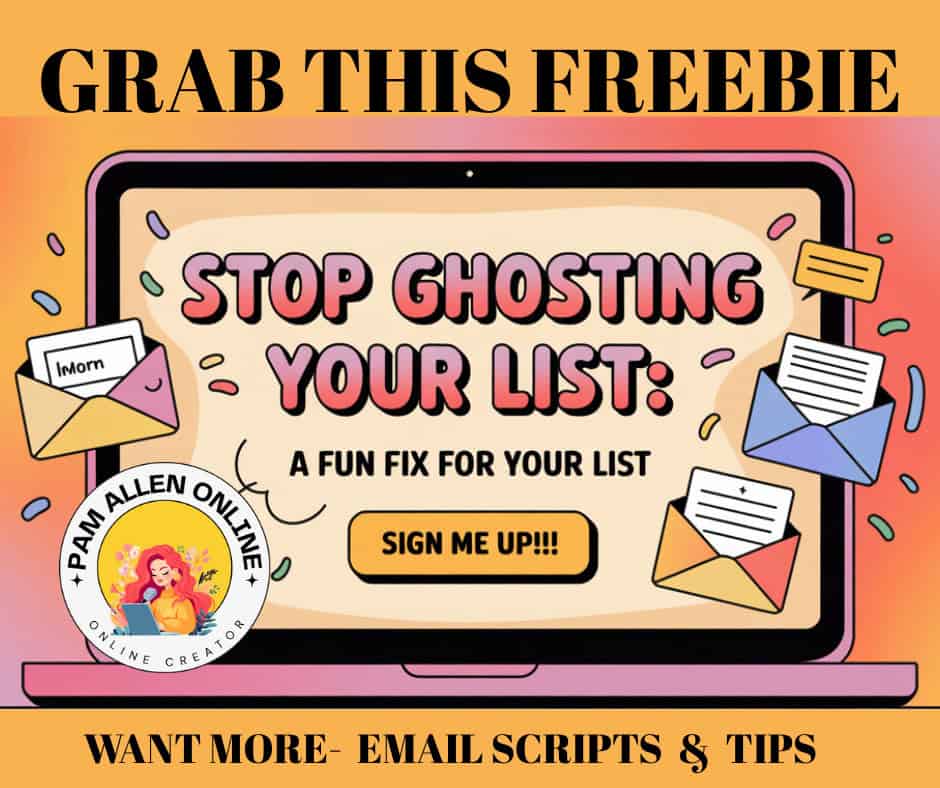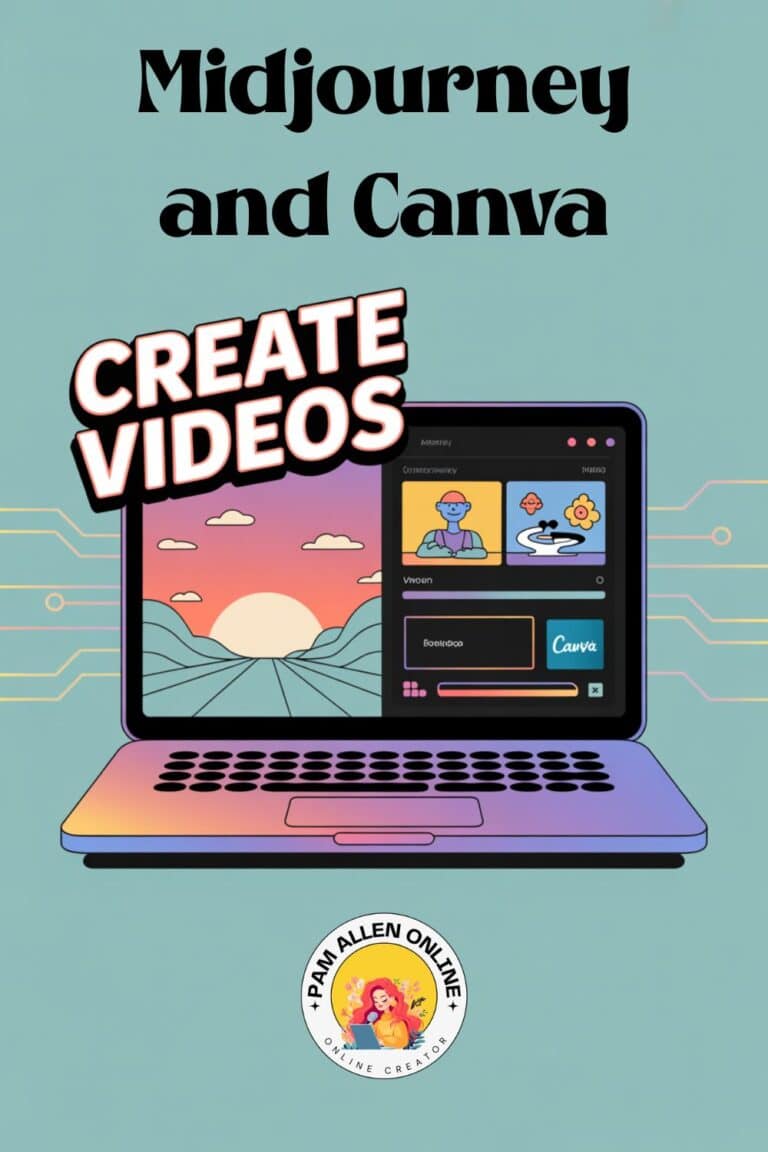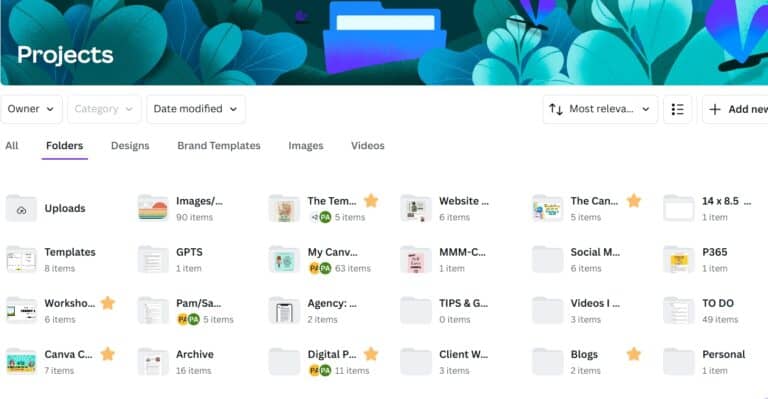If you love sharing your ideas on Instagram or any other social media, you’ve probably noticed those swipeable posts everyone calls a “carousel.” A beautiful carousel can tell a story, highlight your products, or guide your followers through tips step-by-step. But who has hours to design a fresh standout post every single time? That’s where Canva Carousel Studio App steps in to save the day!
I'm Pam—a Canva fanatic and the proud owner of Template Treehouse. I test Canva apps obsessively and dig up all the shortcuts and secrets so you don’t have to.
Last week, I stumbled on an app inside Canva that blew my mind. All I did was drop a blog link, hit a button, and boom—a stylish carousel appeared! Sure, I tweaked a few images, but Canva did the heavy lifting. If you’re itching to save time and still create scroll-stopping carousel posts, let me show you exactly how.
Quick Tip:
Create beautiful carousels with a single blog link inside Canva! You'll look like a design genius, even if you don't have time to design from scratch.
Where Are Canva Apps? Here’s How to Find Them
Canva’s a huge playground, and it’s full of secret tools hiding in plain sight. If you’ve never used Canva apps, let’s start there.
- Log into Canva on your computer (apps work best on desktop!).
- Look at the left-hand sidebar. See that “Apps” button? Click it.
- Now you’re in the Canva Apps zone! It’s a page sprinkled with all sorts of handy add-ons.
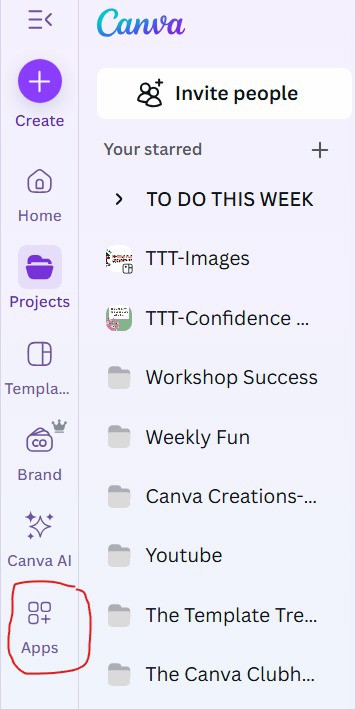
Once you open the Apps page, you’ll spot two main sections up top:
- Featured Apps (these are front and center for a reason!)
- Trending Apps (what everyone’s loving this week)
Some are free, some are paid, but you can do so much with the free options alone. I poke around in these categories every week and always find a new toy to play with. Don’t worry if you’re not a tech pro. It’s mostly point, click, and play.
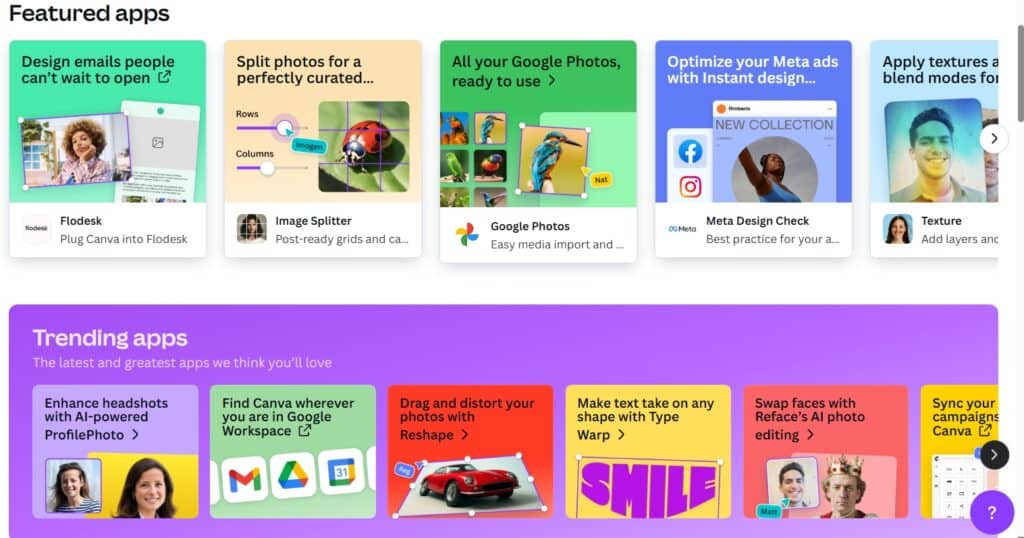
Tip: If you’re the visual type, imagine this view as a tile board of shiny new buttons. You can search by name or scroll for inspiration.
How I Created a Carousel in Minutes Using Canva’s Carousel Studio App
Let’s get to the fun part—making a carousel from scratch using nothing but a blog link. This is the process I used, and you can totally copy it.
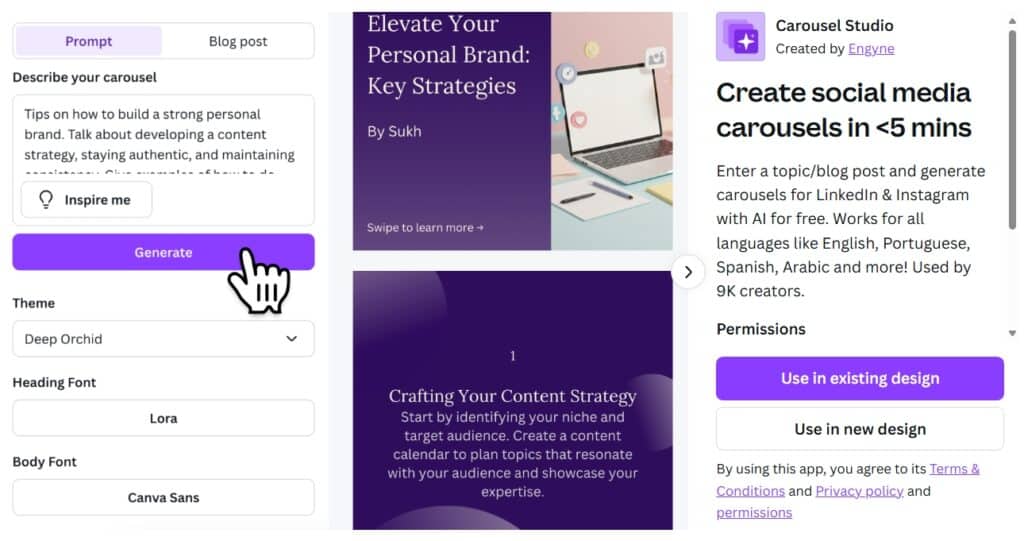
Finding the Right Carousel App
On the Canva Apps page, I sifted through the trending section and found a carousel generator app. Found Carousel Studio and that is the one I am talking about.
Picking the Design Start Point
The app usually gives you two options:
- Use an existing design
- Create a new design
I went for a new design, hoping for an Instagram carousel template right away. The catch? Sometimes the app won’t set the classic Instagram carousel size for you.
No panic. I just selected the suggested size from the app and planned to resize it later. Canva Pro users can resize designs super quickly, but even if you’re on the free plan, you can start with any size and adjust before downloading.
How to Use the Carousel Studio App in Canva
Here’s the step-by-step way I did it:
- Choose the carousel app. Once you find it in the Apps list, click to open.
- Decide on your design. Pick “create new design” if that’s an option.
- Drop in your blog link. The app will usually prompt you to paste your blog post’s URL.
- Hit the generate button. Wait a couple seconds—Canva will now create a series of slides from your blog text.
- Review your slides. Canva’s magic might not be perfect, but it gets you 80 percent there!
Heads up: Canva’s app won’t grab the pictures from your blog. I noticed my carousel looked nice, but needed a little extra flair. But for me, the text came out great and the layout was on point. All I needed to do was add a few custom images.
You can adjust text, background, and layout like any Canva design. Canva won’t let you put clickable links inside the images themselves, though. If you want readers to find you elsewhere, add your info as text (like your website or social handles) in the design.
Design Ideas That Match Your Niche, Style & Purpose!
Stuck staring at a blank Canva template?
Running out of ideas is the worst when creating social media posts, presentations, or printables.
That's where my AI-powered Canva Design Idea Generator comes in! Instantly get fresh, trendy, and SEO-friendly design ideas tailored to YOUR niche and style. No more creative ruts—just endless inspiration for your next Canva masterpiece!
Try this Canva Design Idea Generator NOW. Get 10 ideas to get you started.

Ways to Make Your Carousel Look Unique
Canva’s automatic generation is awesome, but you want your post to stand out. Here’s what I do every time to make my carousels “pop”:
- Add your own images: Copy and paste photos from your blog post or upload new ones that fit your brand.
- Insert your logo: Top corner, bottom, or as a signature—make sure folks know it’s your work!
- Include social media handles: Drop your Facebook group, YouTube channel, or even TikTok at the end so people know where else they can follow you.
- Tweak colors and fonts: Match these to your brand or mood. Canva makes it easy.
- Spice up final slides: I like to use the last one for a call to action. Invite them to visit your site, join your community, or check out other posts.
Here are my quick tips:
- Bring over images directly from your blog post for a seamless look.
- Don’t waste time trying to make links on the slides—Instagram won’t make them clickable!
- Save the last slide for your most important info (logo, contact, group link).
- Have a little fun with branded backgrounds, stickers, or GIFs.
With Canva, you control every bit of your design, even after the app does most of the work.
How to Share Your Carousel Wherever You Want
Now it’s time for your carousel post to shine online. I shared mine on Instagram and TikTok, but you can use it on Facebook, LinkedIn, Pinterest, or even as slides in a presentation.
Posting on Instagram
- Download your carousel as a multi-page PNG or JPG from Canva.
- Upload to Instagram: In the Instagram app, choose “Post,” select all the images, and hit upload.
- Watch for cropping! The edges sometimes get snipped depending on size. That’s why resizing in Canva before downloading helps avoid any surprises.
I’m not a hardcore Instagram user, but posting a carousel here is super fast. Even if you run into a little cropping, your design will still look fresh.
Sharing on TikTok (or Other Platforms)
I uploaded my carousel to TikTok and tossed some music on top. The results? Fun, quick, and something different from the usual face-shot videos.
You can also turn your carousel into a quick video slideshow with Canva, or post page-by-page on Pinterest or Facebook. Sky’s the limit!
Visual tip: If you’re reading this on my blog, check the gallery below for a few example images of what my carousel looked like
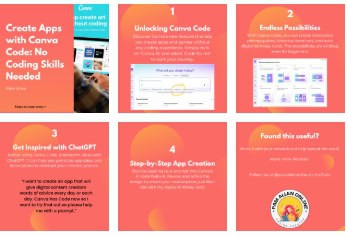
The Pros and Cons: My Honest Review
Here’s my no-fluff take after trying the Carousel app in Canva for multiple projects:
What I loved:
- Fast, easy process—literally a minute to go from blog to design.
- Clean layouts without having to fuss with fonts or spacing.
- Saves loads of time if you batch create for lots of blog posts.
What bugged me:
- The app skips over images from your blog, so you’ll need to add them yourself.
- Clickable links in slides just don’t work, no matter how you try—so pack your info into the design as text.
- Some size quirks. The app’s “Instagram” size isn’t always exact, but resizing fixes it.
Rating: ⭐⭐⭐⭐☆ (4 out of 5 stars!)
One star off for not pulling in photos automatically, but I’d still call this app a massive win for fast, good-looking carousels.
If you want to turn your blog posts into share-worthy carousels in a flash, Canva’s app lineup is a total lifesaver. Just a few tweaks and you’re ready for launch—no design stress needed.
Ready to Create Your Own Carousel? Join the Fun!
If you’ve been on the fence about carousels, now’s your shot to try something new with almost zero work. All you need is Canva, a blog link, and a few minutes.
Drop a comment below if you give this carousel app a spin, or if you have any tricks to share. I always love seeing what other creatives come up with!
Now go turn your blog into something people can’t help but swipe through. You totally got this!
Here are more ways to connect!
- Make sure you SUBSCRIBE to my YOUTUBE CHANNEL
- Join my FACEBOOK GROUP- Canva Creations with Pam
- Check out my course on HOW TO CREATE A FREEBIE
- Oh yeah I'm on TIK TOK too
Here are some Facebook Groups to join to help with your Business Growth
- Passive Income Sadie Smiley– learn how blogging can turn into $$ by adding products, courses, and membership
- Teachers Pay Teachers with Beth Ann– Want to Create Educational Printables and SELL THEM!
- Digital Planners with Samantha Stringer Interested in creating Digital Planners?
- WP Basics Guide | WordPress for Beginners Diane will walk you through WP/Kadence.
- Build Digital Product with Amanda Learn how to sell on ETSY
TOOLS I USE!
- My Platform (the heart of my business) SUBTRIO (Try for 30 days for FREE)
- Email- I use Subtrio but also recommend Mailerlite or Flodesk
- Helps me write my BLOG POSTS- Right Blogger
- The Best Hosting service I ever had- BigScoots
- Where I get my domains NameCheap
- I learned how to CREATE an online business- The Passive Income Pathways aka Sadie Smiley (PIPs) is where to start- if you are serious about making money online then sign up for Blog to Membership-LITE MEMBERSHIP